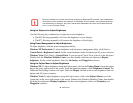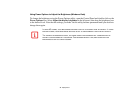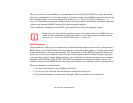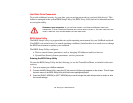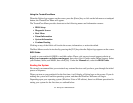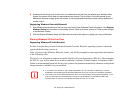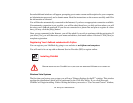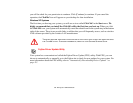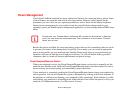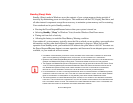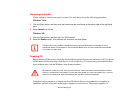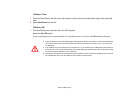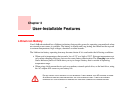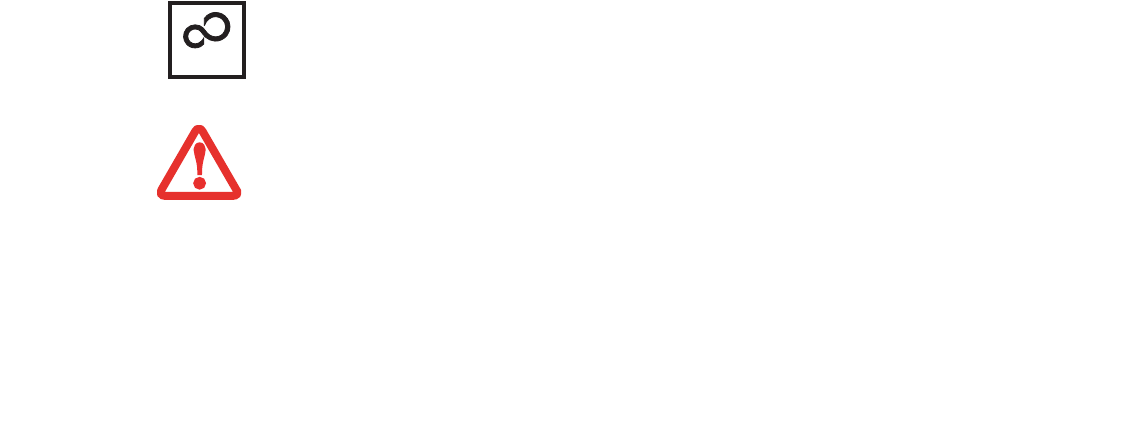
54
- Starting Your LifeBook Notebook
Several additional windows will appear, prompting you to enter a name and description for your computer,
an Administrator password, and a domain name. Read the instructions on the screens carefully and fill in
the information as directed.
You will then be automatically connected to the Internet, if you have an appropriate connection available.
If an automatic connection is not possible, you will be asked about how you dial out from where you will
be using your LifeBook notebook. If you are not connected to a phone line and plan to register at a later
time, you may click the [Skip] button.
Once you are connected to the Internet, you will be asked if you wish to continue with the registration. If
you select [Yes] you will then enter your name and address, and email address if desired. Click [Next] to
complete registration.
Registering Your LifeBook notebook with Fujitsu
You can register your LifeBook by going to our website at: us.fujitsu.com/computers
You will need to be set up with an Internet Service Provider (ISP) to register online.
Installing ClickMe!
Windows Vista Systems
The first time you boot up your system, you will see a “Primary Settings for the PC” window. This window
explains the installations which will be performed by the Click Me! utility. If you click [Execute],
ClickMe! will begin installing. If after clicking the button you receive a “User Account Control” window,
BEFORE INSTALLING THE CLICKME! UTILITY, BE SURE THE WIRELESS LAN SWITCH IS TURNED ON.
ClickMe!