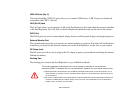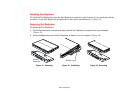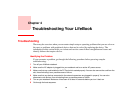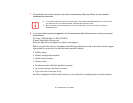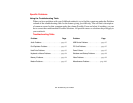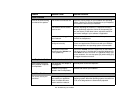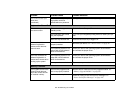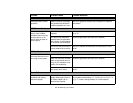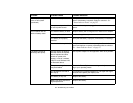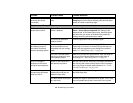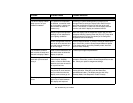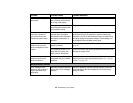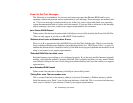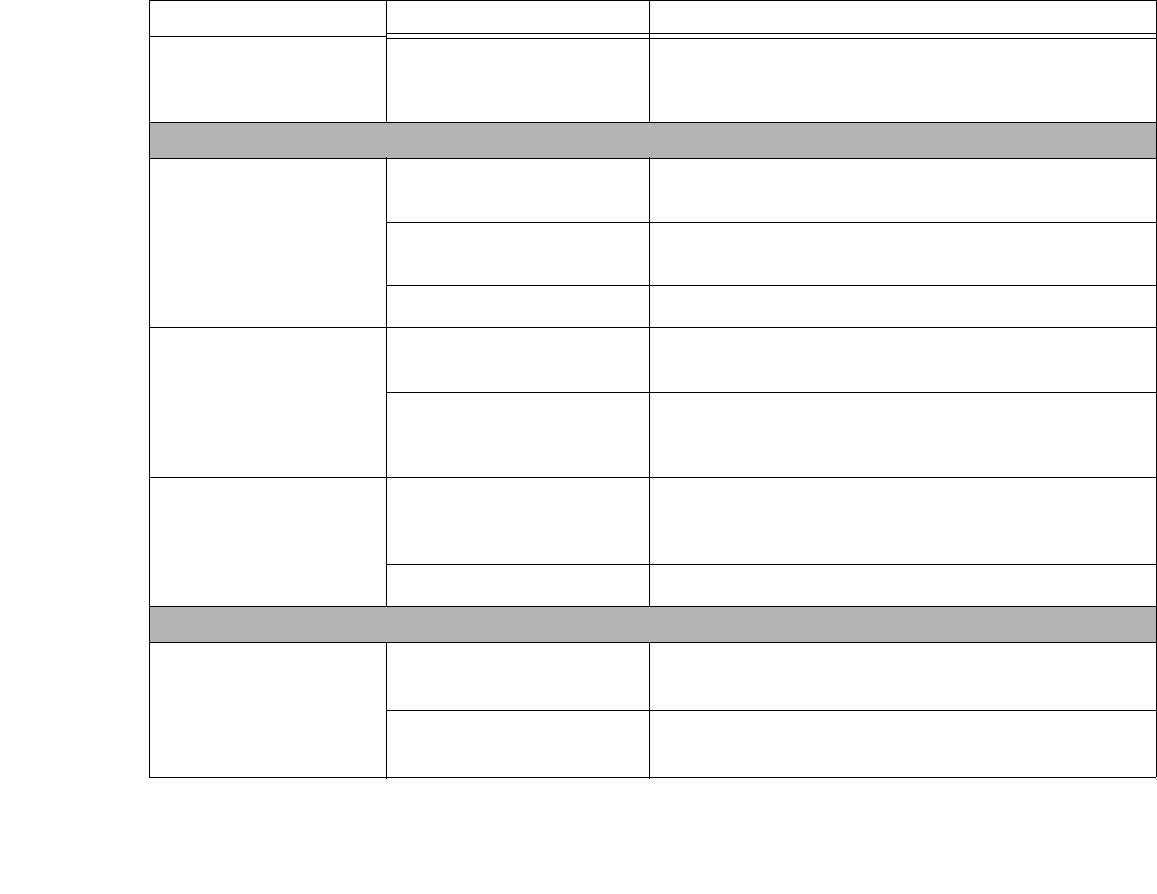
94
- Troubleshooting Your LifeBook
You cannot access your
hard drive.
(continued)
Security is set so your operat-
ing system cannot be
started without a password.
Verify your password and security settings.
Keyboard or Mouse Problems
The built-in keyboard does
not seem to work.
The notebook has gone into
Standby mode.
Push the Power/Suspend/Resume button.
Your application has locked
out your keyboard.
Try to use your integrated pointing device to restart your sys-
tem.
NumLock key has been set. Press the NumLock key to toggle it off.
You have installed an
external keyboard or
mouse, and it does not
seem to work.
Your external device is not
properly installed.
Re-install your device.
See “Device Ports” on page 82.
Your operating system is not
set up with correct software
driver for that device.
Check your device and operating system documentation
and activate the proper driver.
You have connected an
external keyboard or a
mouse and it seems to be
locking up the system.
Your operating system is not
setup with correct software
driver for that device.
Check your device and operating system documentation
and activate the proper driver.
Your system has crashed. Try to restart your notebook. I
Memory Problems
Your System screen in the
Control Panel does not
show the correct amount
of installed memory.
Your memory upgrade mod-
ule is not properly installed.
Remove and re-install your memory upgrade module.
See
“Memory Upgrade Module” on page 66.
You have a memory failure.
Check for Power On Self Test (POST) messages.
See
“Power On Self Test Messages” on page 101.
Problem Possible Cause Possible Solutions