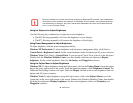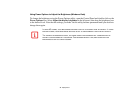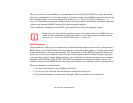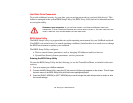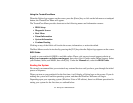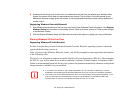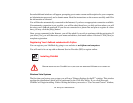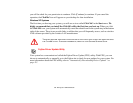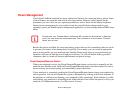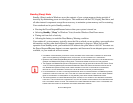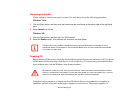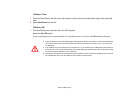53
- Starting Your LifeBook Notebook
8 Windows will then boot up for the first time. As noted above, the first time you initialize your Windows Vista
system, the screen will be blank for approximately two minutes. This is normal. During this period, do not
disconnect the power supply, press any buttons, or use any peripheral devices such as mouse, keyboard, or
remote control.
Registering Windows Vista with Microsoft
1 After Windows has booted up for the first time, the Control Panel Welcome Center will appear. If the Register
Windows Online icon is not seen in the window, click on “Show all xx items” (where “xx” is the number of topics
in the Welcome Center).
2 Click on Register Windows Online and follow the instructions that appear to register your copy of Windows.
Starting Windows XP the First Time
Registering Windows XP with Microsoft
In order to ensure that you receive the most benefits from the Windows operating system, it should be
registered the first time you use it.
After you receive the Windows Welcome screen, you will be prompted to enter registration information
in the following order.
First of all, you will need to read and accept the End User License Agreements (EULAs). After accepting
the EULAs, you will be asked if you want to enable the Automatic Updates feature. Acceptance of this
feature is recommended because it allows your system to be updated automatically whenever an important
change becomes available for your notebook.
• IF YOU REJECT THE TERMS OF THE LICENSE AGREEMENT YOU WILL BE ASKED TO REVIEW THE LICENSE
AGREEMENT FOR INFORMATION ON RETURNING WINDOWS OR TO SHUT DOWN YOUR LIFEBOOK NOTEBOOK.
• YOU CANNOT USE YOUR LIFEBOOK NOTEBOOK UNTIL YOU HAVE ACCEPTED THE LICENSE AGREEMENT. IF YOU
STOP THE PROCESS YOUR NOTEBOOK WILL RETURN TO THE BEGINNING OF THE WINDOWS WELCOME
PROCESS, EVEN IF YOU SHUT YOUR NOTEBOOK DOWN AND START IT UP AGAIN.