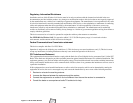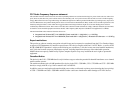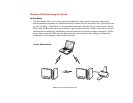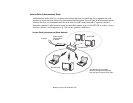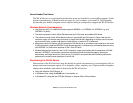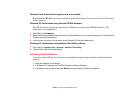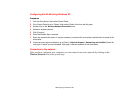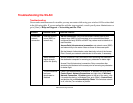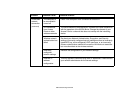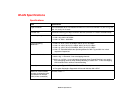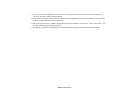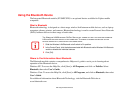160
Before Using the Optional Wireless LAN
Windows Vista: Deactivation using the icon in the taskbar
Right-click the WLAN icon in the system tray at the bottom right of your screen. Choose Disconnect
from a network.
Windows XP: Deactivation using the Intel PROSet Software
The WLAN device can also be deactivated in Windows using the Intel PROSet Software. The
procedure to accomplish this:
1 Click [Start] > All Programs.
2 Select Intel ProSet Wireless, then click on Intel ProSet Wireless from the menu that appears. The Intel ProSet
Wireless utility will be displayed.
3 At the bottom left corner of the window, select Wireless Off from the dropdown list.
Windows XP: Deactivation using Atheros Client Utility software
1 Click [Start] > Program Files > Atheros > Atheros Client Utility.
2 Choose Action and click Disable Radio.
Activating the WLAN Device
Activation of the WLAN device can be accomplished using the same methods as the deactivation
process
• Using the Wireless On/Off Switch
• In Windows XP, using the Intel PROSet Software or Atheros Software.
• In Windows Vista, by right-clicking the WLAN icon then clicking “Connect to a network”