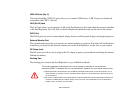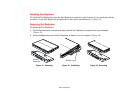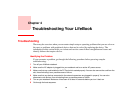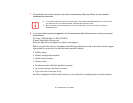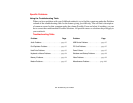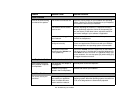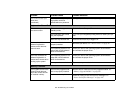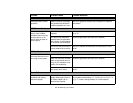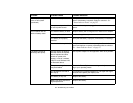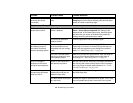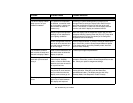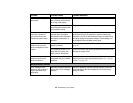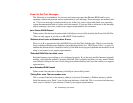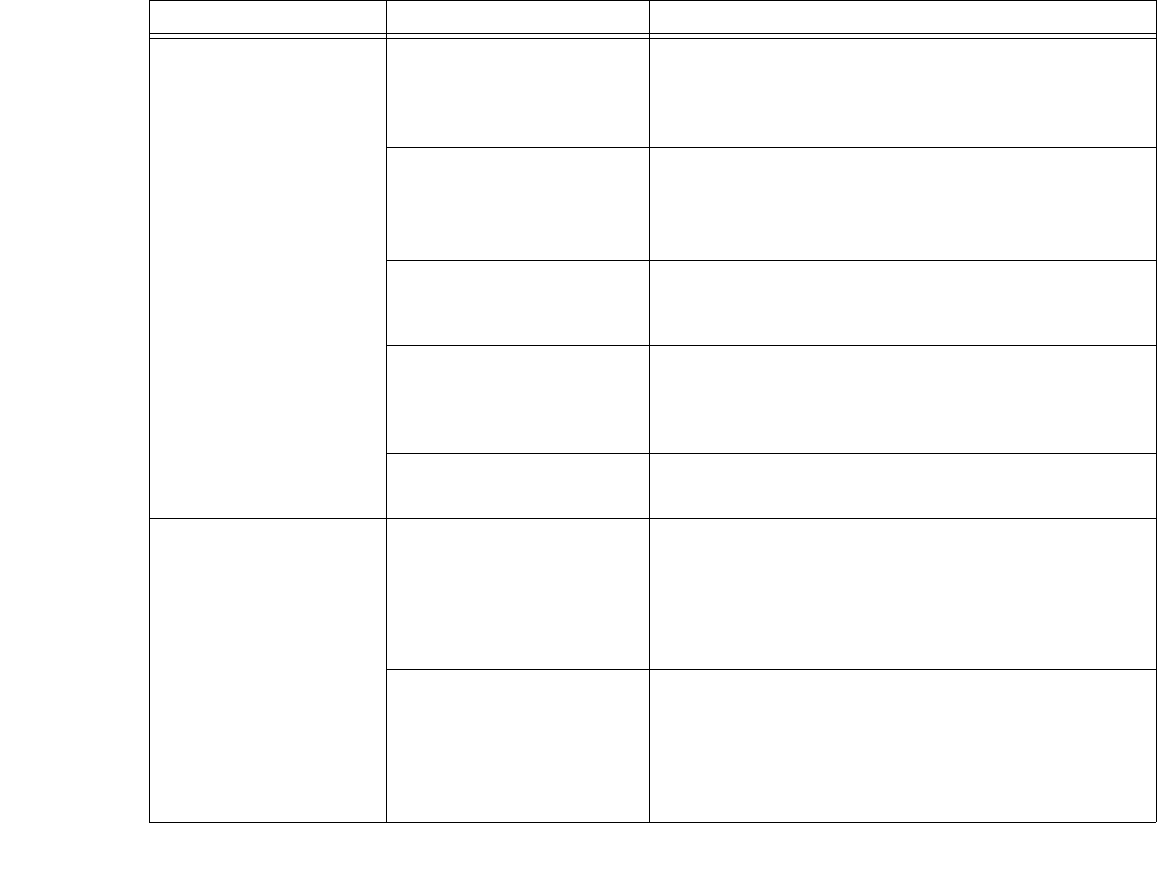
96
- Troubleshooting Your LifeBook
You turn on your LifeBook
notebook and nothing
seems to happen.
(continued)
The battery is installed but is
faulty.
Use the Status Indicator panel to verify the presence and
condition of the battery.
See “Status Indicator Panel” on
page 27.
If the battery indicates a short, remove it and
operate from another power source or replace that battery.
The battery is low. Check the Status Indicator Panel to determine the presence
and condition of the battery.
See “Status Indicator Panel” on
page 27.
Use a Power adapter to operate until a battery is
charged or install a charged battery.
The power adapter (AC or
auto/airline) is not plugged in
properly.
Verify that your adapter is connected correctly.
See “Power
Sources” on page 44.
The power adapter (AC or
auto/airline) has no power
from the AC outlet, airplane
jack, or car cigarette lighter.
Move the AC cord to a different outlet, check for a line switch
or tripped circuit breaker for the AC outlet. If you are using an
auto/airline adapter in a car make sure the ignition switch is
in the On or Accessories position.
The power adapter (AC or
auto/airline) is faulty.
Try a different power adapter.
Your LifeBook notebook
turns off all by itself.
The power management
parameters are set for auto
timeouts which are too short
for your operating needs.
Press any button on the keyboard, or move the mouse to
restore operation. If that fails, push the Power/Sus-
pend/Resume button. Check your power management set-
tings, or close your applications and go to the Power Options
located in the Control Panel to adjust the timeout values to
better suit your needs.
You are operating on battery
power and ignored a low bat-
tery alarm until the battery
was at the dead battery state
and the system has entered
Dead Battery Suspend mode.
Install a power adapter, then push the Power/Sus-
pend/Resume button.
See “Power Sources” on page 44.
Problem Possible Cause Possible Solutions