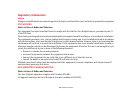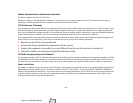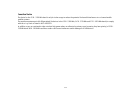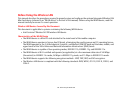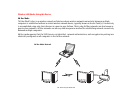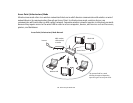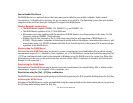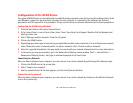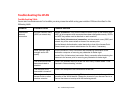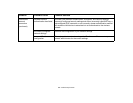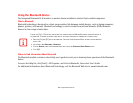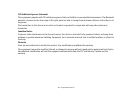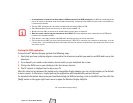116
- Configuration of the WLAN Device
Configuration of the WLAN Device
The optional WLAN device can be configured to establish wireless network connectivity using the software that is built
into Windows. Support for most industry standard security solutions is contained in this software.Pre-defined
parameters will be required for this procedure. Please consult with your network administrator for these parameters:
Configuring the WLAN Using Windows
1 Click the Start button, then select Control Panel.
2 If the Control Panel is not in Classic View, select Classic View from the left panel. Double-click the Network and
Sharing Center icon.
3 Select “Manage wireless networks” from the left panel.
4 Click on the [Add] button.
5 Depending upon what type of connection you would like to make, make a selection. For an infrastructure network,
select “Manually create a network profile. For ad hoc network, select “Create an ad hoc network”.
6 Enter the required information. You may need to consult with your network administrator for some information.
7 In the event you require assistance, go to the Network and Sharing Center window (Start -> Control Panel ->
Network and Sharing Center), and type in relevant keywords in the Search box.
Connecting to a Network
After you have configured your computer, you can connect to an active network by performing the following steps:
1 Click on the WLAN icon in the system tray.
2 Select “Connect to a network”.
3 Select a network from the list that appears, and click the [Connect] button.
Connection to the network
After you have configured your computer, you can connect to an active network by clicking on the Wireless Network
icon in the system tray: