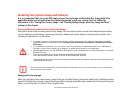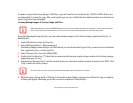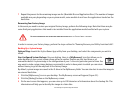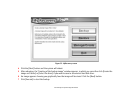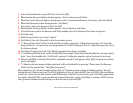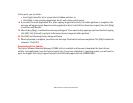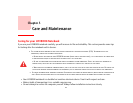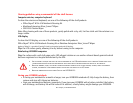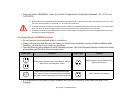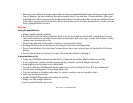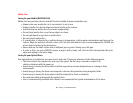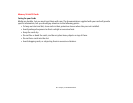80
- Restoring Your System Image and Software
At this point, you can either:
• Insert Application Disc(s) to restore back to hidden partition, or,
• Click [Skip] to skip restoring Application disc(s) and continue with restore.
18 If you select to insert Application Disc, after copying of application disc(s) to hidden partition is completed, the
message will appear again. Repeat inserting application disc(s) until all discs have been copied, then click [Skip]
to continue with Restore.
19 After clicking [Skip], a confirmation message will appear “If you want to skip copying or you have finished copying,
click [OK]. Click [Cancel] to go back to Restoring Factory Image to hidden partition.”
20 Click [OK] and Restoring Factory Image will begin.
21 When restoration is complete, you will see the message “Restoration has been completed. Click [OK] to reboot the
computer.” Click [OK].
Downloading Driver Updates
The Fujitsu Software Download Manager (FSDM) utility is available to allow you to download the latest drivers,
utilities, and applications from the Fujitsu Support site. If you have a Windows 7 operating system, you will need to
go to the Support Site (http://support.fujitsupc.com/CS/Portal/support.do?srch=DOWNLOADS).