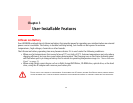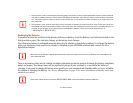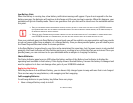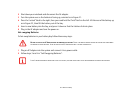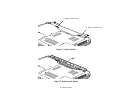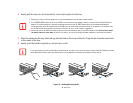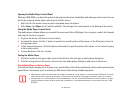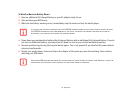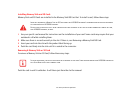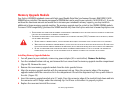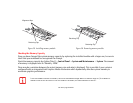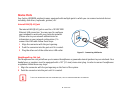50
- Optical Drive
Opening the Media Player Control Panel
With most DVD-ROMs, you have the option of altering how the movie should play and what you wish to view. You can
do this by using the media player control panel and the mouse.
1 Right-click on the movie screen to open a dropdown menu for options.
2 Select View, then Player for all controls available. This will open the control panel at the bottom of the screen.
Using the Media Player Control Panel
The media player software allows you to watch the movie much like a VCR player. You can pause, rewind, fast-forward
and stop the movie at any point.
1 To pause the movie, click the on-screen; button.
2 To rewind the movie, click the 7 button to rewind to a specific portion of the movie, or the 9 button to return to
the opening screen.
3 To fast-forward the movie, click the 8 button to forward to a specific portion of the movie, or the: button to jump
to the ending credits.
4 To stop the movie, click the < button.
Exiting the Media Player
1 Click the r located in the upper right corner of the title bar. This will open a media player dialog box.
2 Click Yes to stop and exit the movie, or No to close the media player dialog box and return to the movie.
Using Media Player on Battery Power
Since optical drives consume a lot of power, your overall battery life will be significantly shorter when operating the
optical drive continuously (such as watching a DVD movie) than during standard operation.
• MANY MOVIE RUN-TIMES ARE LONGER THAN YOUR SYSTEM CAN SUPPORT ON A SINGLE BATTERY. IF YOU ARE WATCHING A DVD MOVIE ON BATTERY
POWER YOU MAY NEED TO SWAP IN AN ADDITIONAL, CHARGED BATTERY OR ATTACH AC POWER DURING THE MOVIE TO VIEW IT IN ITS ENTIRETY.
• AN ADDITIONAL FULLY-CHARGED BATTERY IS HIGHLY RECOMMENDED IF YOU WILL BE WATCHING DVD MOVIES ON BATTERY POWER. IF YOU DON’T
HAVE AN ADDITIONAL BATTERY, YOU MAY PURCHASE ONE EITHER ONLINE AT: HTTP://WWW.COMPUTERS.US.FUJITSU.COM OR BY CALLING 1-800-
8FUJITSU.