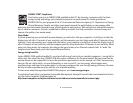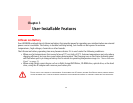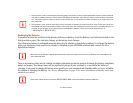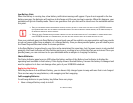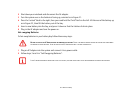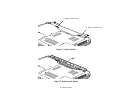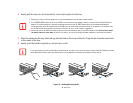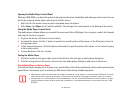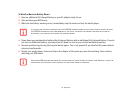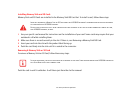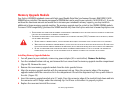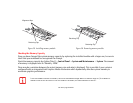49
- Optical Drive
Removing Media
1 Push and release the eject button on the front of the optical drive. This will stop the drive and the holder tray will
come out of the LIFEBOOK notebook a short distance.
2 Gently pull the tray out until the disc can easily be removed from the tray.
3 Carefully remove the media disc from the holder tray.
4 Gently push the holder tray back in until you hear a click.
Using the Media Player Software
Starting a Movie
1 Insert the disc into the optical drive of the notebook. If the CD/DVD AutoRun feature activates, skip Step 2.
2 The first time you insert a movie into the media tray, you will be prompted to select what you want the system to
do when discs are inserted (e.g., start automatically or wait for a prompt). Until you make a selection, you will
receive the same prompt whenever you insert a disc.
3 Click OK to close the About DVD Player Performance dialog box and the movie will begin.
Emergency Optical Drive Tray Release
If for some reason the eject button fails, you can open
the media tray with a paper clip or similar tool inserted
into the eject hole in the right side of the front of the
tray. Straighten one side of a paper clip and push it
gently into the hole. The tray will pop out.
Figure 25. Emergency Tray Release
D
EPENDING UPON ITS CONFIGURATION, YOUR SYSTEM MAY NOT HAVE THE MEDIA PLAYER SOFTWARE PRE-INSTALLED. IF IT IS NOT INSTALLED,
REFERENCE THE DOCUMENTATION THAT ACCOMPANIES THE MEDIA APPLICATION.