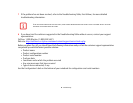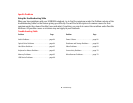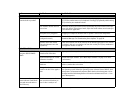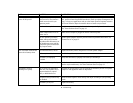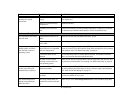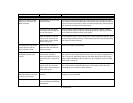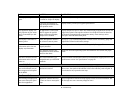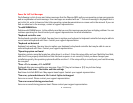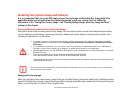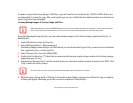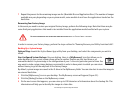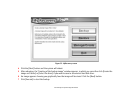70
- Troubleshooting
The display has bright or dark
spots.
If the spots are tiny and few, this
is normal for a large LCD display.
This is normal; do nothing.
If the spots are numerous or
large enough to interfere with
your operation needs.
Display is faulty; contact your support representative.
The application display uses
only a portion of your screen
and is surrounded by a dark
frame.
An application is running that
doesn’t support the system’s
native resolution and display
compression is enabled.
Display compression gives a clearer but smaller display for applications that do not
support the system’s native pixel resolution. You can fill the screen but have less
resolution by changing display compression settings. These settings can be
changed in the Intel GMA control panel.
The Display is dark when on
battery power.
Power Management default is
set on low to conserve power.
Press [Fn] + [F7] to increase brightness or double-click on the battery gauge and
adjust Power Control under battery settings.
You have connected an exter-
nal monitor and it does not
display any information.
Your external monitor is not
properly installed.
Reinstall your device.
See “Anytime USB Charge Utility” on page 59.
Your operating system is not
setup with the correct software
driver for that device.
Check your device and operating system documentation and activate the proper
driver.
You have connected an exter-
nal monitor and it does not
come on.
Your external monitor is not
compatible with your LIFEBOOK
notebook.
See your monitor documentation and the External Monitor Support portions of the
Specifications section. See “Specifications” on page 88.
Connectivity Problems
You are attempting to con-
nect to the Internet, but you
do not appear to have power
to the WLAN.
The wireless device functions
have been turned off.
To activate the wireless LAN devices, press the [Fn] and [F5] keys at the same time.
When active, the wireless LAN indicator in the status indicator panel will glow. To
turn the devices off, repeat the same step.
Miscellaneous Problems
Error message is displayed on
the screen during the opera-
tion of an application.
Application software often has
its own set of error message dis-
plays.
See your application manual and help displays screens for more information. Not
all messages are errors some may simply be status.
Problem Possible Cause Possible Solutions