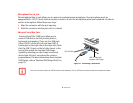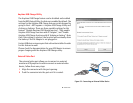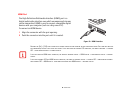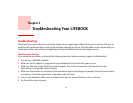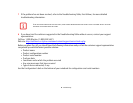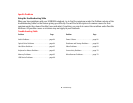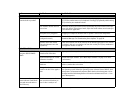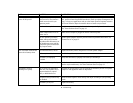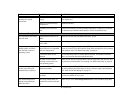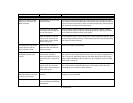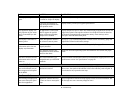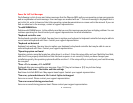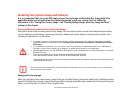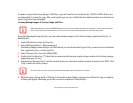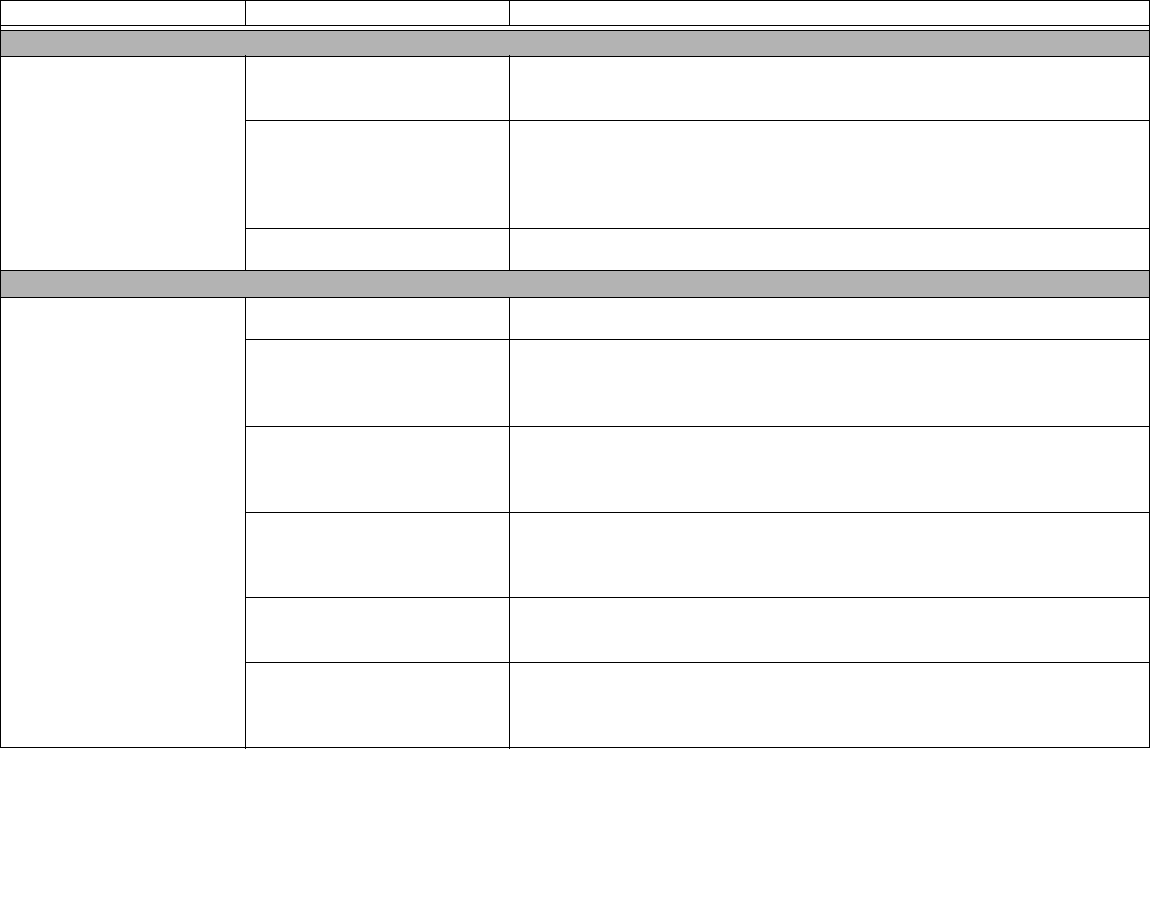
66
- Troubleshooting
USB Device Problems
You have installed a USB
device, but the notebook
does not recognize the
device, or the device does not
seem to work properly.
The device is not properly
installed.
Remove and re-install the device.
See “Device Ports” on page 57.
The device may have been
installed while an application
was running, so the notebook is
not aware of its installation.
Close the application and restart your notebook.
You don’t have correct driver. See your software documentation and activate the correct driver.
Power Failures
You turn on your LIFEBOOK
notebook and nothing seems
to happen.
The power adapter is faulty. Try a different power adapter.
The battery is installed but is
faulty.
Use the Status Indicator panel to verify the condition of the battery.
See “Status
Indicator Panel” on page 19.
If a battery indicates a short, remove the battery and
operate from another power source or replace the battery.
Installed battery is completely
discharged or there is no power
adapter installed.
Check the Status Indicator Panel to determine the battery’s condition. See “Status
Indicator Panel” on page 19. Install a charged battery or a power adapter.
The battery is low. Check the battery indicator to ensure the condition of the battery.
See “Status Indi-
cator Panel” on page 19. Use an AC adapter to operate until a battery is charged or
install a charged battery.
Power adapter (auto/airline or
AC) is not plugged in properly.
Verify that your adapter is connected correctly.
See “Power Sources” on page 31.
Power adapter has no power
from the AC outlet, airplane seat
jack, or cigarette lighter.
Move the AC cord to a different outlet, check for a line switch or tripped circuit
breaker for the AC outlet. If you are using an auto/airline adapter in a car make sure
the ignition switch is in the On or Accessories position.
Problem Possible Cause Possible Solutions