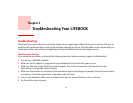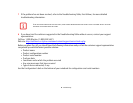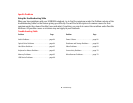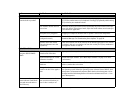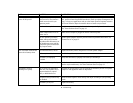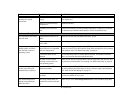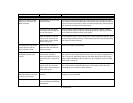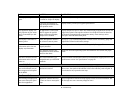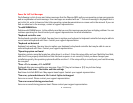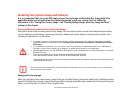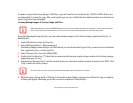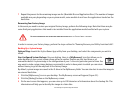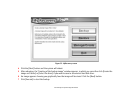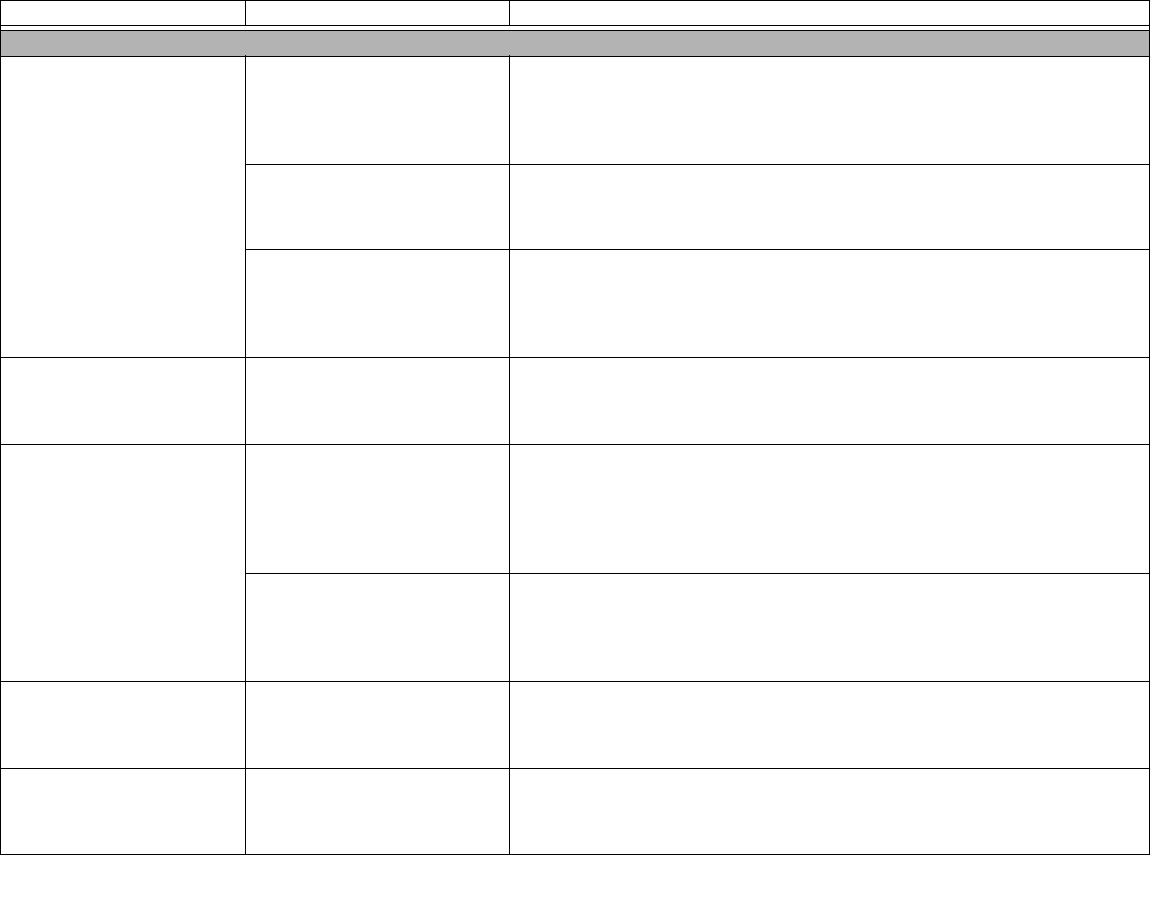
69
- Troubleshooting
Video Problems
The built-in display is blank
when you turn on your LIFE-
BOOK notebook.
The notebook is set for an exter-
nal monitor only.
Pressing [F10] while holding down the [Fn] key allows you to change your selec-
tion of where to send your display video. Each time you press the keys you will step
to the next choice. The choices, in order are: built-in display only, external monitor
only, both built-in display and external monitor.
The display angle and bright-
ness settings are not adequate
for your environment.
Move the display and the brightness control until you have adequate visibility.
Pressing either the [F6] or [F7] keys while holding down the [Fn] key also allows
you to change the brightness level of the display.
Power management timeouts
may be set for short intervals
and you didn’t see the display
come on and go off.
Press a keyboard button or move the mouse to restore operation. If that fails, push
the Power/Suspend/Resume button. (The display may be shut off by Standby mode,
Auto Suspend or Video Timeout)
The notebook turned on with
a series of beeps and the
built-in display is blank.
Power On Self Test detected a
failure that does not allow the
display to operate.
Contact your support representative.
The display goes blank by
itself after you have been
using it.
The notebook has gone into
Video timeout, Standby, or
Save-to-Disk mode because you
have not used it for a period of
time.
Press any button on the keyboard, or move the mouse to restore operation. If that
fails, push the Power/Suspend/Resume button. Check your power management set-
tings, or close your applications and go to the Power Savings menu of the setup
utility to adjust the timeout values to better suit your operation needs.
See “BIOS
Setup Utility” on page 36.
Power management timeouts
may be set for short intervals
and you didn’t notice the display
come on and go off.
Press any button on the keyboard, or move the mouse to restore operation. If that
fails, push the Power/Suspend/Resume button. (The display may be shut off by
Standby Mode, Auto Suspend or Video Timeout)
Your display won’t turn on
when the system is turned on
or when it has resumed.
The system may be password-
protected.
Check the status indicator panel to verify that the Security icon is blinking. If it is
blinking, enter your password.
The display does not close. A small object such as a paper
clip is stuck between the display
and keyboard.
Remove all foreign objects from the keyboard.
Problem Possible Cause Possible Solutions
‘