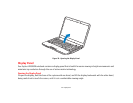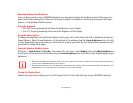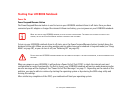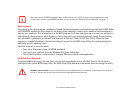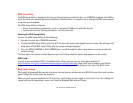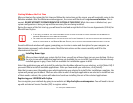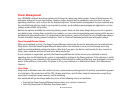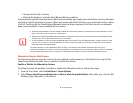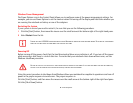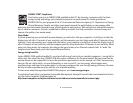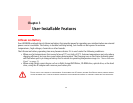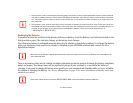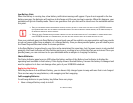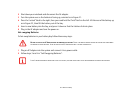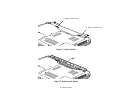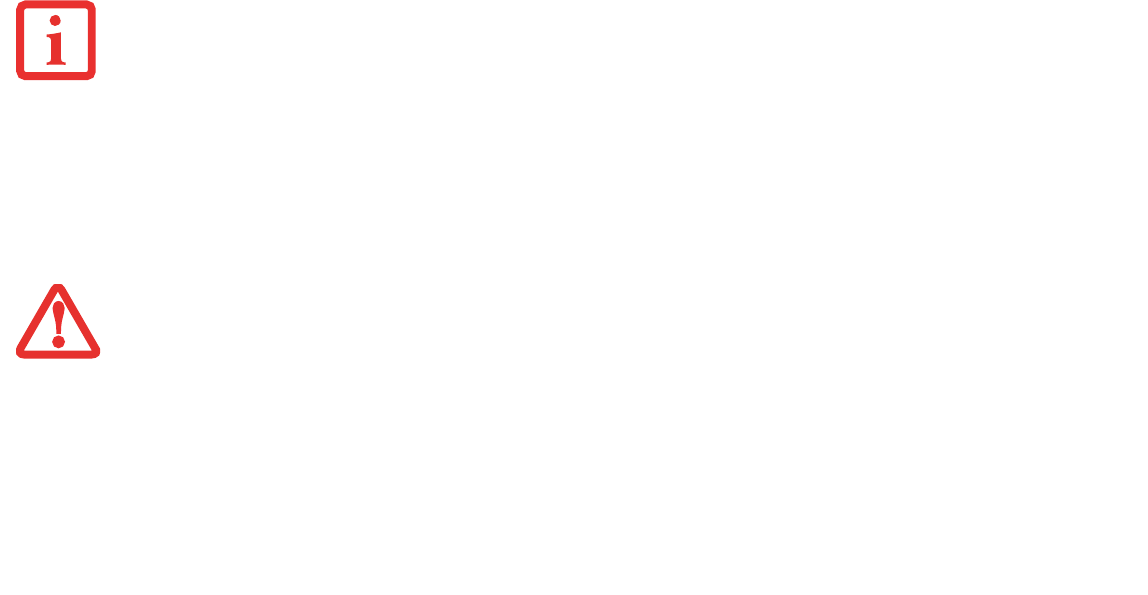
40
- Power Management
Windows Power Management
The Power Options icon in the Control Panel allows you to configure some of the power management settings. For
example, you can use Power Options to set the timeout values for turning off the display and hard disks whether you
are running the notebook on battery or one of the adapters.
Restarting the System
If your system is on and you need to restart it, be sure that you use the following procedure.
1 Click the [Start] button, then move the mouse over the small arrow at the bottom right of the right-hand pane.
2 Select Restart from the list.
Powering Off
Before turning off the power, check that the hard drive/optical drive access indicator is off. If you turn off the power
while accessing a disk there is a risk of data loss. To ensure that your notebook shuts down without error, use the
Windows shutdown procedure.
Using the correct procedure to shut down from Windows allows your notebook to complete its operations and turn off
power in the proper sequence to avoid errors. The proper sequence is:
Click the [Start] button, and then move the mouse over the small arrow at the bottom right of the right-hand pane.
Click the [Shut Down] button.
TURNING OFF YOUR LIFEBOOK NOTEBOOK WITHOUT EXITING WINDOWS OR TURNING ON YOUR NOTEBOOK WITHIN 10 SECONDS OF THE NOTEBOOK
BEING SHUT OFF MAY CAUSE AN ERROR WHEN YOU START THE NEXT TIME.
B
E SURE TO CLOSE ALL FILES AND EXIT ALL APPLICATIONS PRIOR TO TURNING OFF THE POWER. IF FILES ARE OPEN WHEN YOU TURN THE POWER OFF,
YOU WILL LOSE ANY CHANGES THAT HAVE NOT BEEN SAVED, AND MAY CAUSE DISK ERRORS.