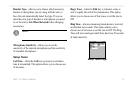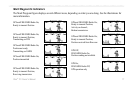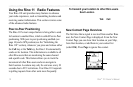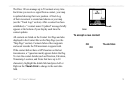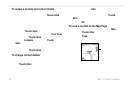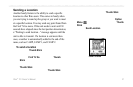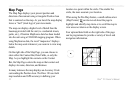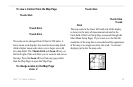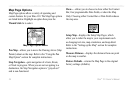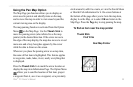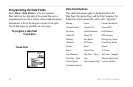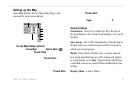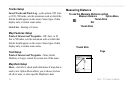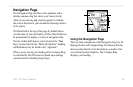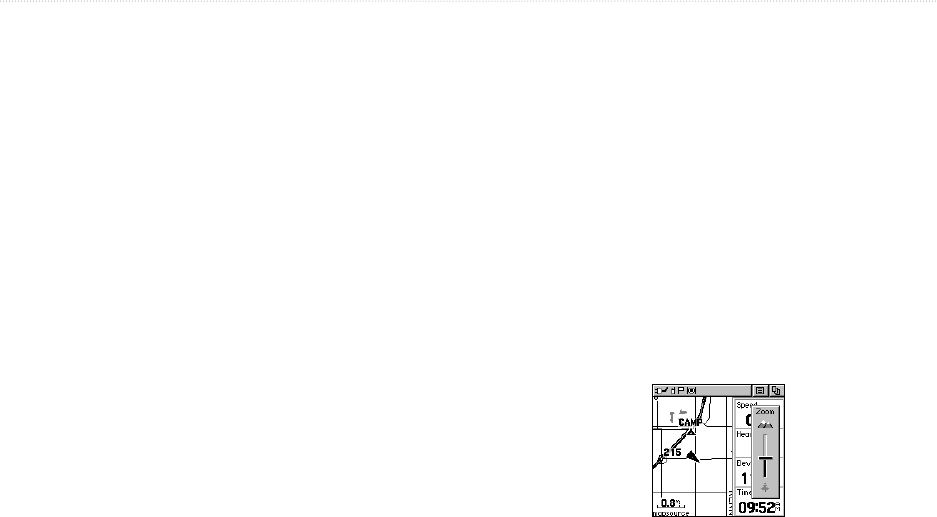
Rino
®
110 Owner’s Manual 23
UNIT OPERATION > MAP PAGE
To view a Contact from the Map Page:
1. Highlight the desired Contact icon using the
Thumb Stick. As you highlight the contact on the
Contact Bar, the Map Page centers the map on
that contact and displays its name, direction, and
distance near the top of the screen.
2. Press the Thumb Stick In to view the details of
the Contact.
3. Press the Thumb Stick to the Left or Right to re-
center the map on your current position.
The scale can be changed from 20 feet to 500 miles. A
lower zoom scale displays less area but more map detail,
while a higher zoom scale shows you a larger area with
less map detail. The Thumb Stick and Zoom (Z) key on
the front right of the unit allow you to zoom in and out on
the map. Press the Zoom (Z) key from any page (other
than the Map Page) to open the Map Page.
To
change scales on the Map Page:
1. Press the Zoom (Z) key to open the Zoom
window.
2. Use the
Thumb Stick to change the map scale to
show more map area with less detail or less map
area with more detail.
Press and hold Up or Down on the Thumb Stick
to zoom the map scale rapidly. Press the Thumb
Stick Left, Right, or In to close the Zoom window.
The map scale in the lower left hand side of the display
is shown in the units of measurement selected in the
Units field of the Unit Setup Page (accessed through the
Main Menu Setup Page). If you zoom in so far that the
resolution of the map data is exceeded and the appearance
of the map is no longer accurate, the word, “overzoom”
displays just below the map scale.
Press Up to Zoom Out;
press Down to Zoom In