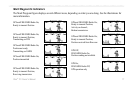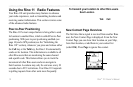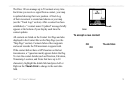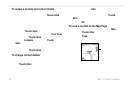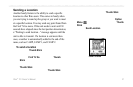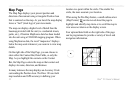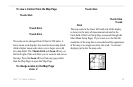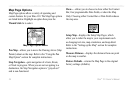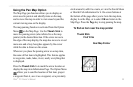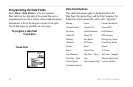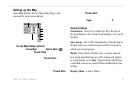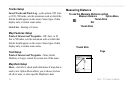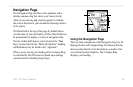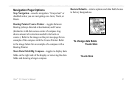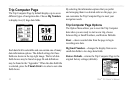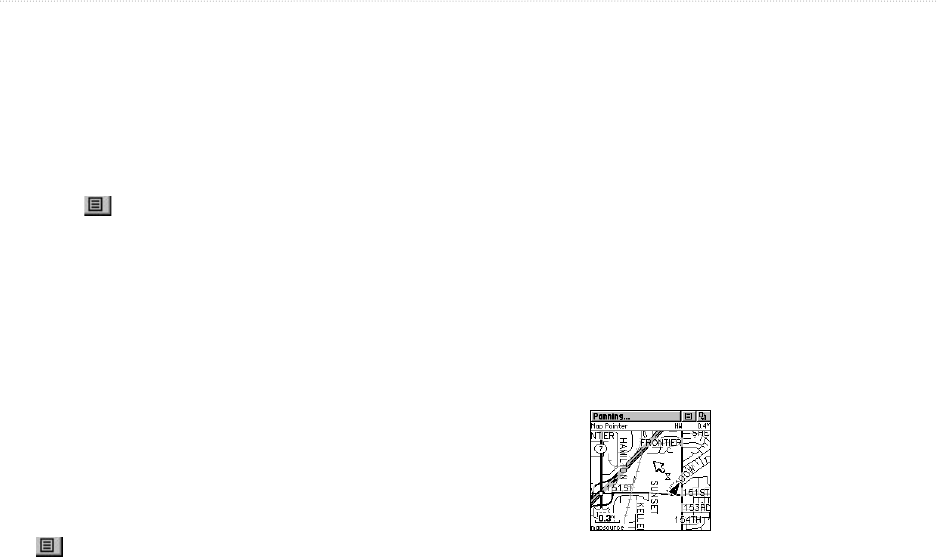
Rino
®
110 Owner’s Manual 25
UNIT OPERATION > MAP PAGE
Using the Pan Map Option
The Map Page pan function allows you to display an
arrow used to point at and identify items on the map,
and to move the map in order to view areas beyond the
current viewing area on the display.
The map panning function is activated from the Option
Menu on the Map Page. Use the Thumb Stick to
move the panning arrow (also referred to as the map
pointer) in the desired direction. If the arrow moves to
the edge of the map display, the map also moves to reveal
more area and a busy hourglass appears by the cursor
while the data is drawn on the screen.
Whenever you place the panning arrow on a map item,
the name of that item is highlighted. This feature applies
to waypoints, roads, lakes, rivers; nearly everything that
is displayed.
Press the Thumb Stick In to mark the arrow location or
display the map item Information Page. The Option Menu
allows you to send the location of that item, project
a waypoint from it, save it as a waypoint, set a proximity
circle around it, add it to a route, or view the Sun & Moon
or Hunt & Fish information for it. On-screen buttons at
the bottom of the page allow you to Goto the map item,
display it on the Map, or to select OK and return to the
Map Page. Press the Page key to stop panning the map.
To find an item near the map pointer:
1. When using the panning arrow, press and hold the
Thumb Stick In to display the Shortcuts Menu.
2. Select Find ‘N Go to display items. Select the
category you wish to search (waypoints, contacts,
etc.), then select Near Map Pointer from the pop-
up list. The Rino 110 then searches for the items
nearest the location of the map pointer instead of
your actual location.
Map Page with
Panning Arrow