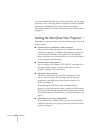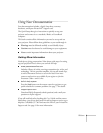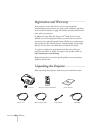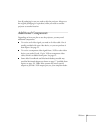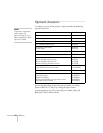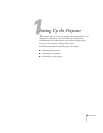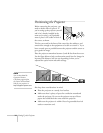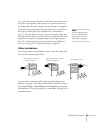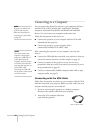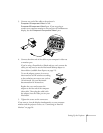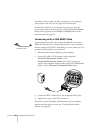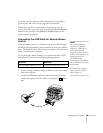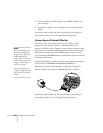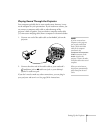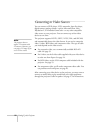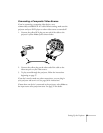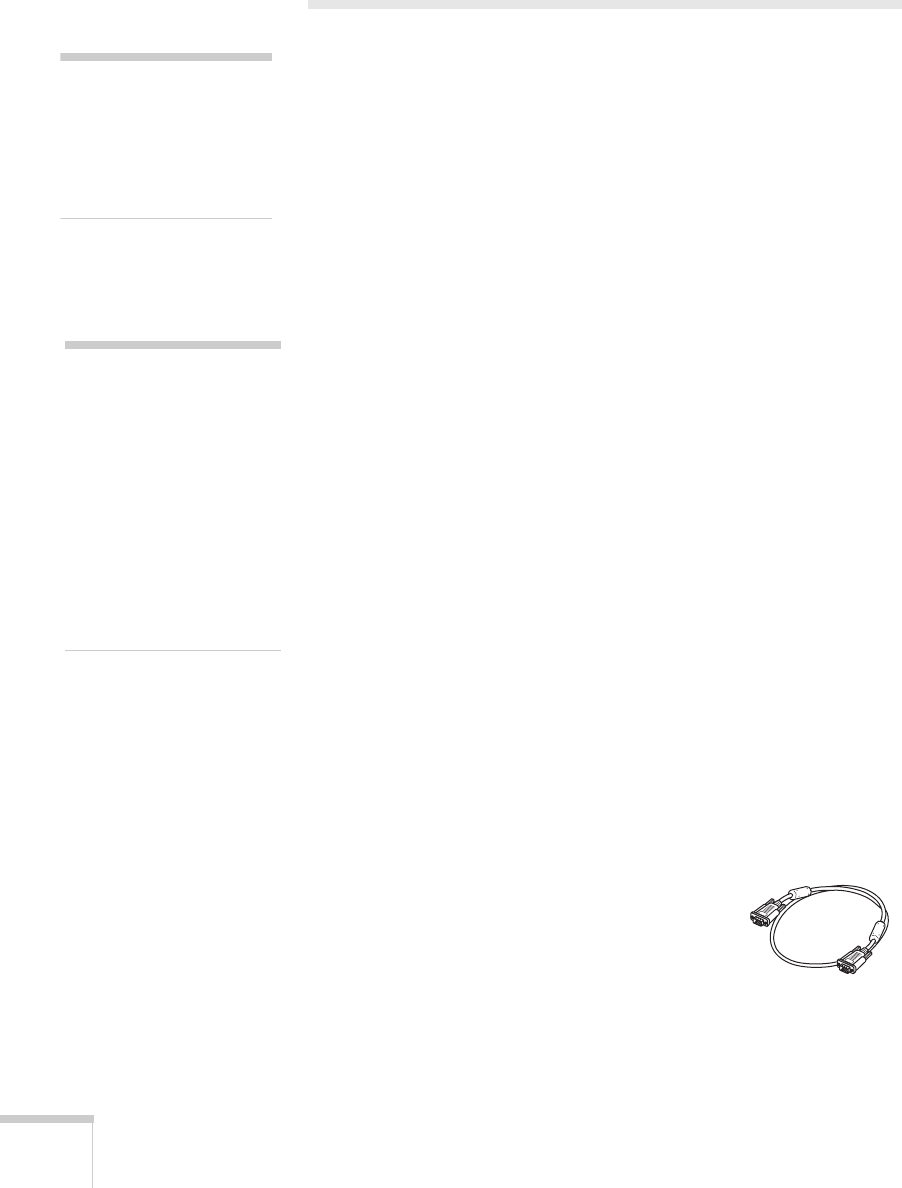
16 Setting Up the Projector
Connecting to a Computer
You can connect the PowerLite projector to any computer that has a
standard VGA or BNC monitor port, including PC notebook
computers, Macintosh PowerBooks and iBooks, and hand-held
devices. You can connect two computers at the same time.
Follow the instructions in this section to:
■ Connect the projector to your computer with the VGA cable
included with the projector.
■ Connect the projector to your computer with a
commercially-available VGA–5BNC cable.
After connecting the projector to your computer, you may also
want to:
■ Connect the USB cable that came with your projector so that you
can use the remote control as a wireless mouse; see page 19.
■ Connect a monitor to the projector so you can view your
presentation close-up as well as on-screen (not necessary if you’re
using a notebook); see page 20.
■ Connect a commercially-available computer audio cable to play
computer audio; see page 21.
Connecting with the VGA Cable
Follow these instructions to connect to your computer with the VGA
cable that came with your projector. Before you start, make sure your
computer and the projector are turned off.
1. If you are connecting the projector to a desktop computer,
disconnect the monitor cable from your computer.
2. Locate the VGA computer cable that
came with the projector.
note
If you have an iBook with
an RCA video-out port,
follow the instructions for
connecting to a video device
on page 23.
note
You cannot connect your
computer to the projector
using only a USB cable. To
receive signals from the
computer, you must connect
it with the VGA cable that
came with your projector or a
VGA–5BNC cable.
Connecting the USB cable
lets you use the remote control
as a wireless mouse.
VGA computer cable