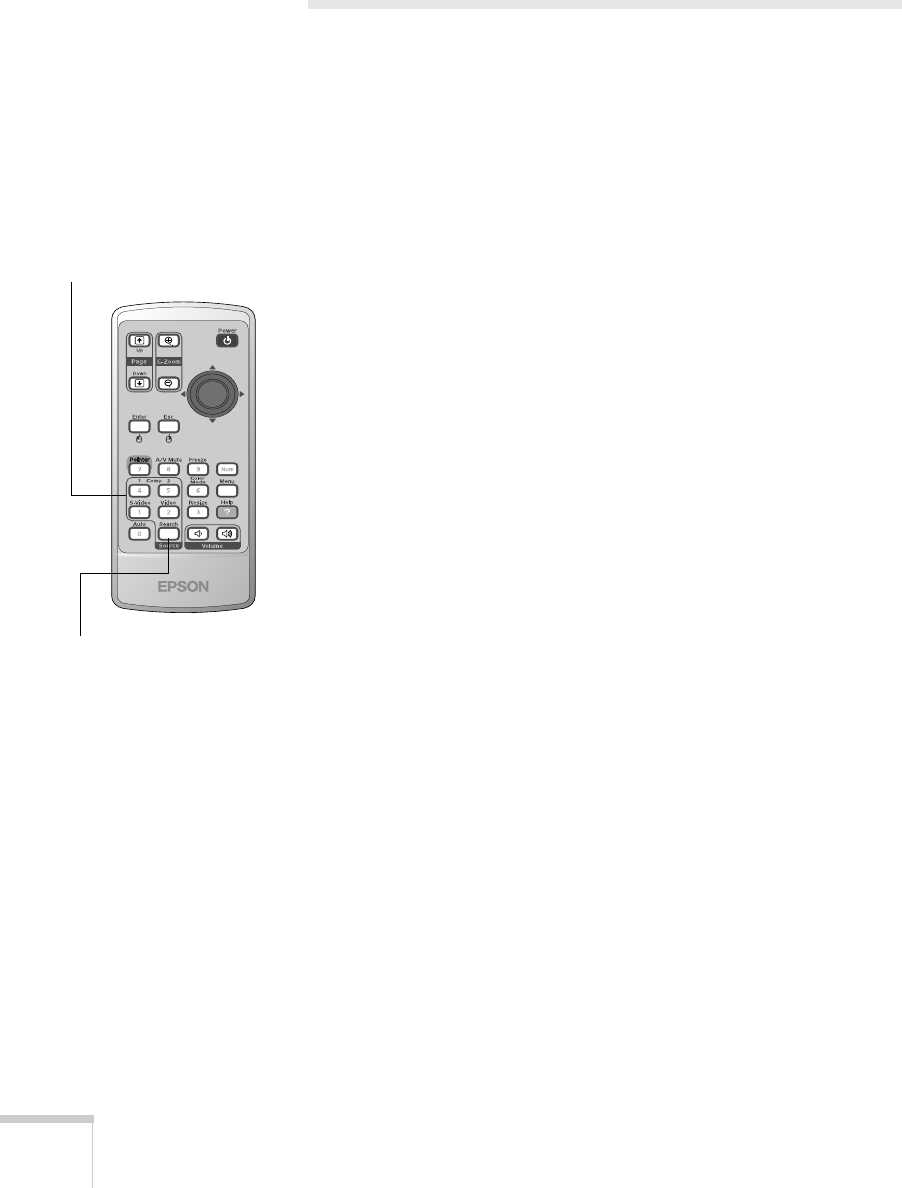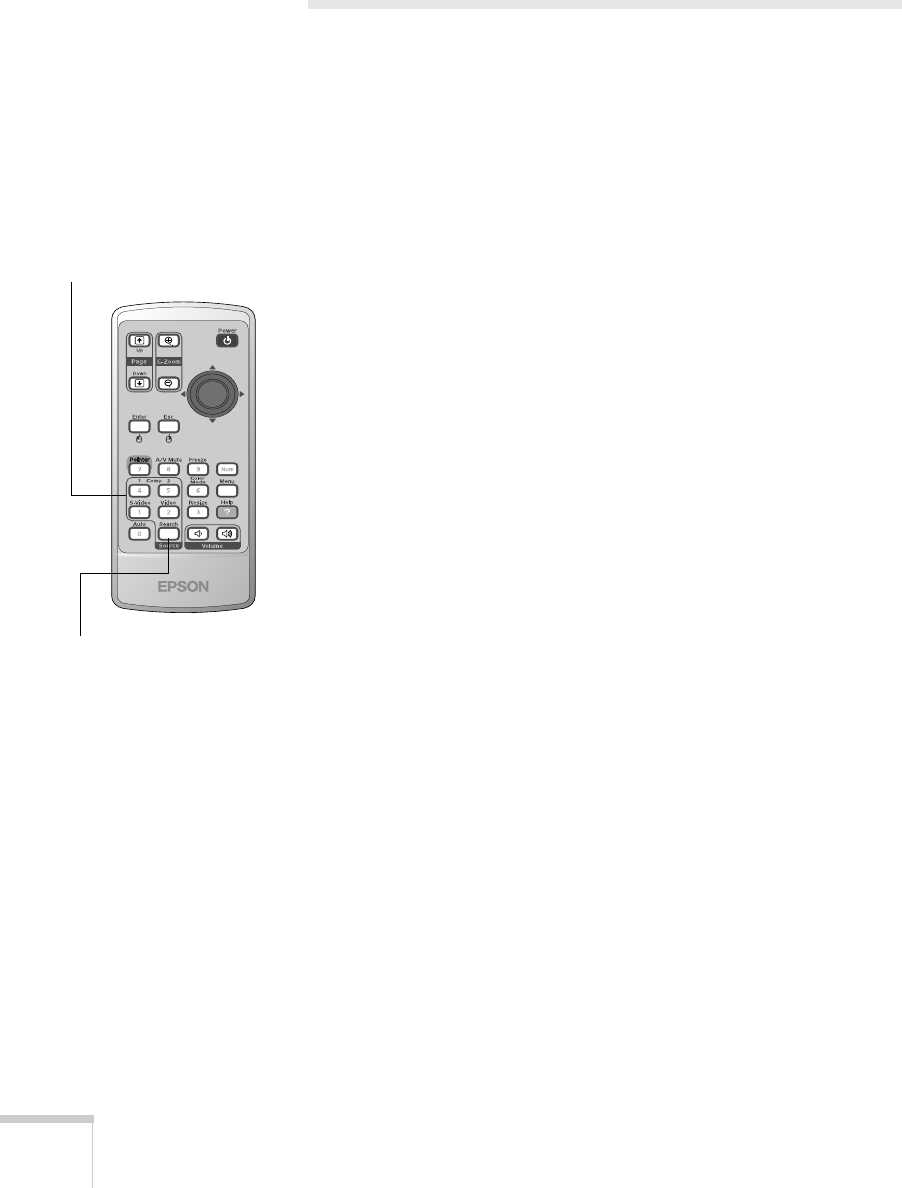
44 Using the Remote Control
Controlling the Picture and Sound
You can use the remote control to select your source, temporarily turn
off the picture and sound, freeze the action, or zoom in on the picture.
Make sure you have set up your projector and connected any
equipment as described in Chapter 1.
Switching Between Picture Sources
If you’ve connected your projector to more than one computer and/or
video source, you can use the buttons on the remote control to switch
between the different sources.
■ Press the Comp1 button to select the computer or video source
connected to the projector’s
Computer1/Component Video1
port.
■ Press the Comp 2 button to select the computer or video source
connected to the projector’s
Computer2/Component Video2
port.
■ Press the S-Video button to select a video source connected to the
projector’s
S-Video port.
■ Press the Video button to select a video source connected to the
projector’s
Video port.
■ Press the Source Search button to move successively through all
of the input sources.
After you select a source, the screen goes dark for a moment before the
image appears. The name of the selected source (such as
Computer1
or
S-Video) appears briefly on the screen.
Select a source
Moves through all the
input sources in sequence