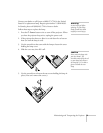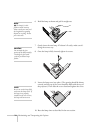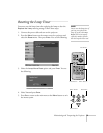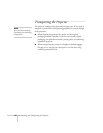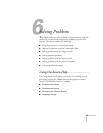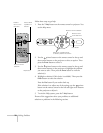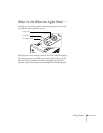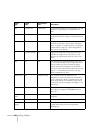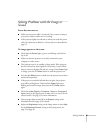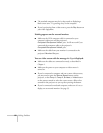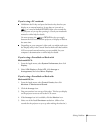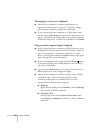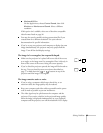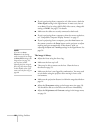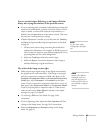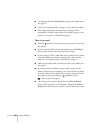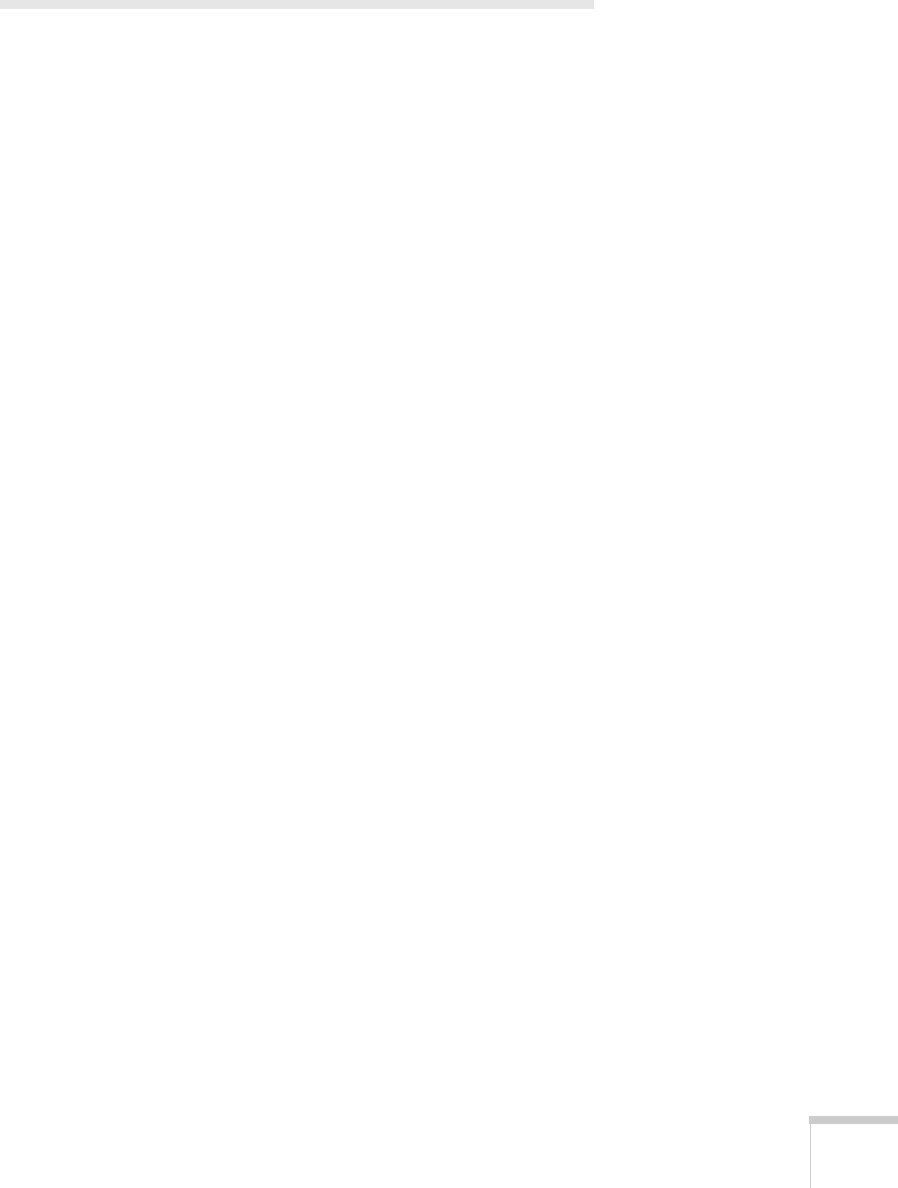
Solving Problems 81
Solving Problems with the Image or
Sound
Power does not turn on.
■ Make sure the power cable is connected. Also, connect a lamp to
your power outlet to make sure it’s working.
■ If the projector lights turn off and on when you touch the power
cable, the cable may be defective. Contact Epson as described on
page 91.
No image appears on the screen.
■ Check that the Power light is green, not flashing, and the lens
cap is off.
■ Make sure that the projector is securely connected to your
computer or video source.
■ The projector may be in standby or sleep mode. If the projector
has not received any input signal for 30 minutes, it turns off the
lamp to conserve the lamp life and save energy. If the
Power light
is orange, press the P
Power button to turn the projector on.
■ Press the A/V Mute button to make sure the picture has not been
turned off temporarily.
■ If the power was switched off and then on again, the projector
may still be cooling down. Wait until the
Power light stops
flashing and remains orange; then press the P
Power button
again.
■ Check the Video Signal or Computer 1 Input or Computer 2
Input
setting in the Signal menu to make sure it is correct for the
selected source. See page 55 for more information.
■ Have messages been turned off in the Display setting of the
Extended menu? See page 59 for details.
■ Adjust the Brightness setting on the Image menu or select High
for the
Brightness Control setting in the Setting menu. See
page 54 or page 58.