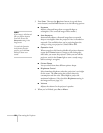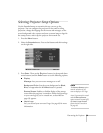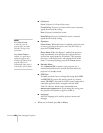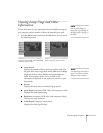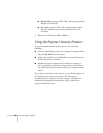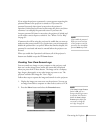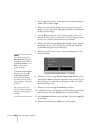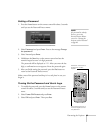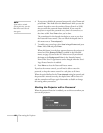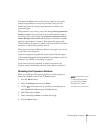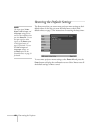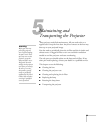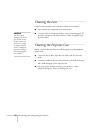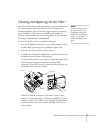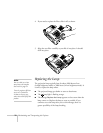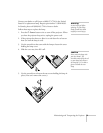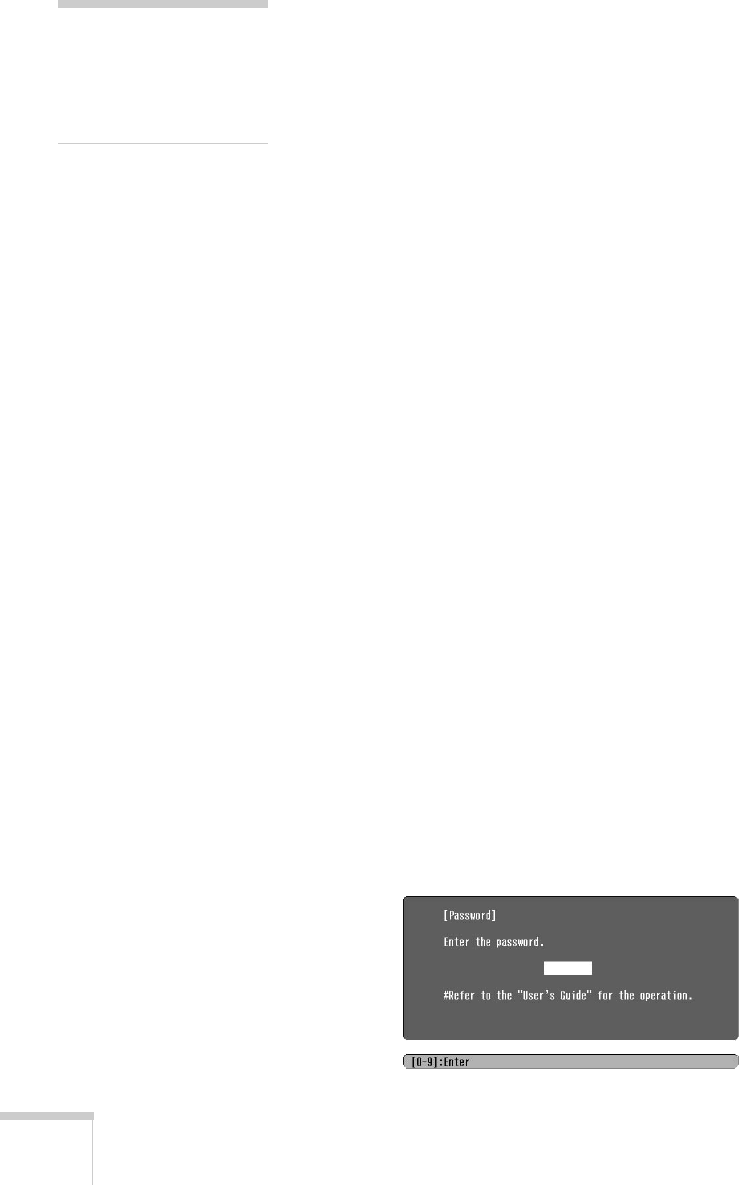
66 Fine-tuning the Projector
4. If you want to disable the password temporarily, select
Timer and
press
Enter. Then hold down the Num button while you use the
numeric keypad to enter the number of hours (from 0 to 9999)
that you want the password feature disabled. If you want the
projector to request the password every time it is turned on, set
the timer to
0H. Press Enter when you’re done.
The countdown for the elapsed time begins as soon as you close
the Password Protect menu. (You can check the elapsed time in
this menu next to
Time elapsed.)
5. To enable your screen logo, select
User’s Logo Protect and press
Enter. Select ON and press Enter.
When this feature is on the logo appears whenever the projector is
turned on (if the
Startup Screen is enabled in the Extended
menu; see page 59) and as the A/V Mute screen (if you selected
the
Logo as the Background Color in the Extended menu).
None of the User’s Logo features can be changed when the User’s
Logo Protect function is enabled.
6. Press
Menu to close the Password Protect menu.
If you lose the remote control, you will not be able to enter the
password, so keep the remote control in a safe place at all times.
When the period defined in the
Time-elapsed setting has passed, and
the password is entered correctly, the elapsed time will be reset to
0
and the countdown will start again. Remember to disable or change
this setting when you need to.
Starting the Projector with a Password
When the password function is enabled, you see this screen when you
turn on the projector:
note
If you make a mistake
entering the time, press the
Esc button and enter the
time again.