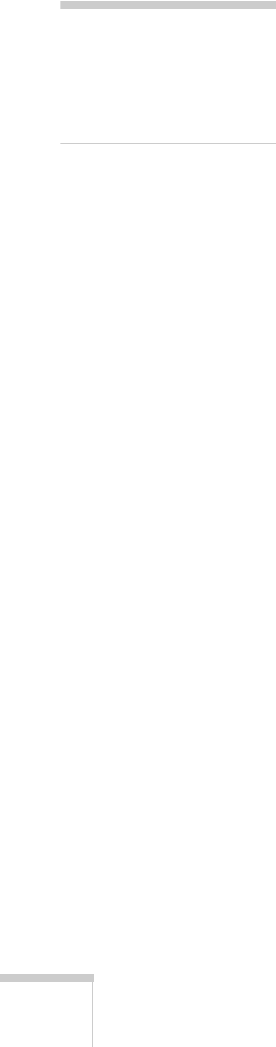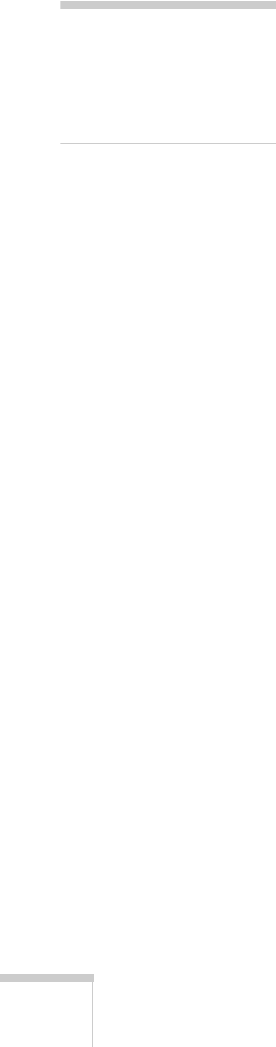
32 Projecting
When you’re done with your presentation, shut down the projector as
described on page 41. Shutting down the projector correctly prevents
premature lamp failure and possible damage from overheating.
Selecting the Image Source
If you have only one device connected to the projector, the projector
should detect it automatically. If you have more than one device
connected (for example, if you’ve connected both a computer and
DVD player), you may have to switch between image sources. If you
don’t see the image you want, press one of the following buttons on
the remote control:
■ Comp 1
Press this button to move through the following options:
Computer 1 (Auto), Computer 1 (RGB), and Computer 1
(Component Video)
.
■ Comp 2
Press this button to move through the following options:
Computer 2 (Auto), Computer 2 (RGB), Computer 2
(Component Video)
.
■ S-Video
Press to select S-Video.
■ Video
Press to select Video.
You can also press the
Source Search button on the remote control
or projector repeatedly until the correct image is projected. If a
projected image fails to appear, see the next section for help.
Once you see your image, turn to page 35 for instructions on focusing
and making other image adjustments.
note
The name of the selected
image source appears in the
upper right corner of the
screen.