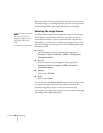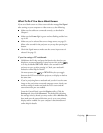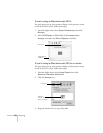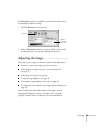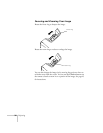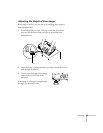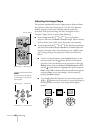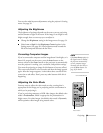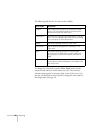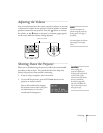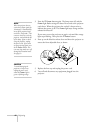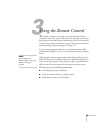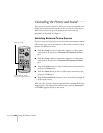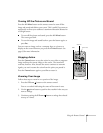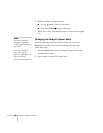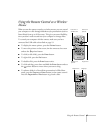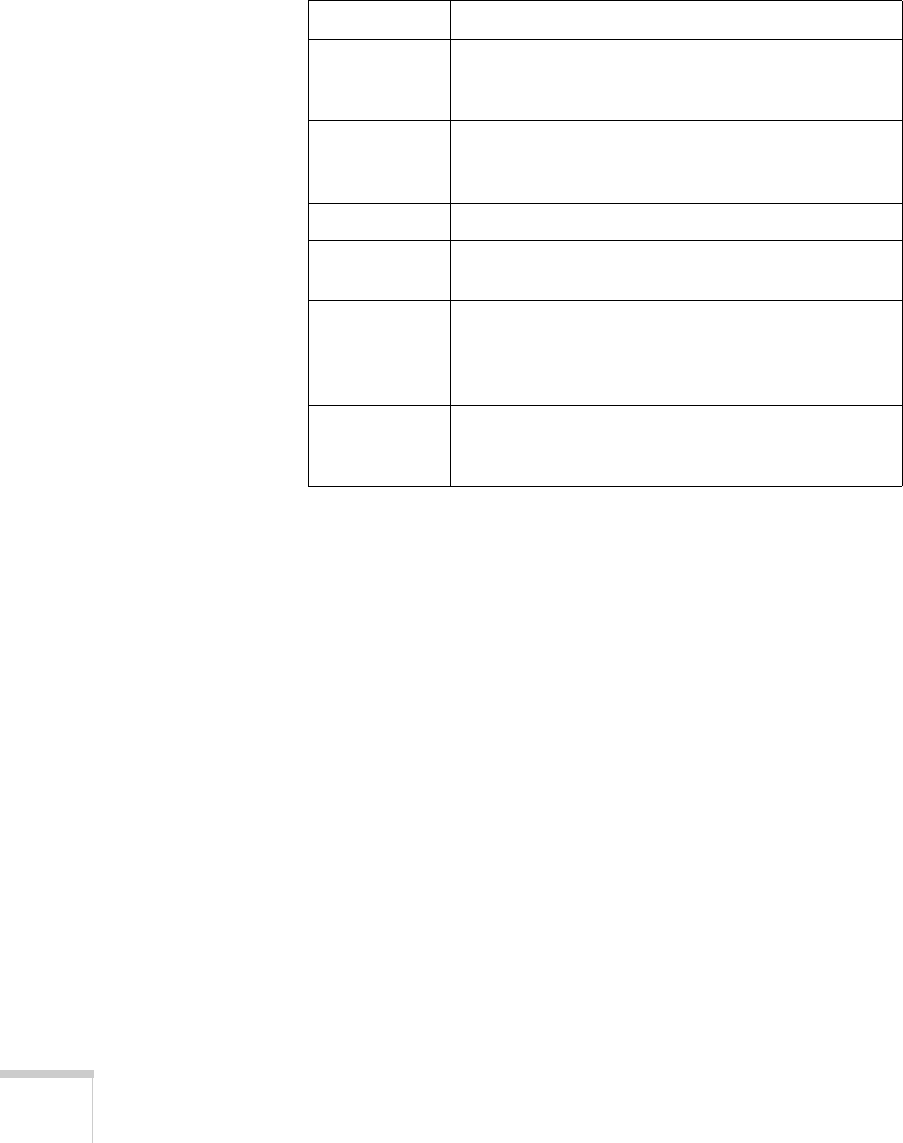
40 Projecting
The following table lists the six color modes available.
To change the color mode, press the
Color Mode button on the
remote control until you see the mode you want. The currently
selected setting appears in the upper right corner of the screen. You
can also use the projector menu system to change the color mode in
the Image menu (see page 54).
Color mode Description
Dynamic Best for projecting movies with vivid color in bright
rooms. This is the default mode for projecting from
video devices other than RGB video.
Presentation Use when you’re projecting a presentation in a bright
room. This is the default mode when you’re projecting
from a computer or RGB video device.
Theatre Use when projecting movies in a dark room.
Living Room Best for playing video games or watching TV in a
bright room.
sRGB Use when projecting computer or video images
conforming to the sRGB color standard. Make sure
your computer or video device signal is also set to
sRGB.
Blackboard Choose this fixed color mode when you need to
project against a green blackboard. Lets images retain
their natural tints.