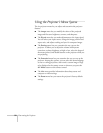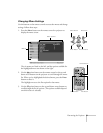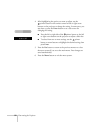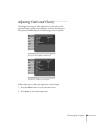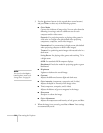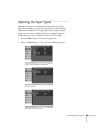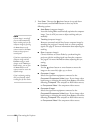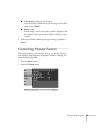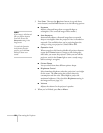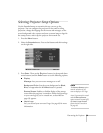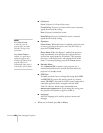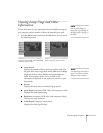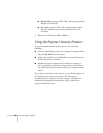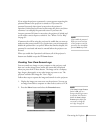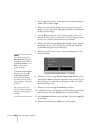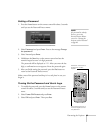58 Fine-tuning the Projector
3. Press
Enter. Then use the pointer button (or up and down
arrow buttons) and the
Enter button to set the following options:
■ Keystone
Adjusts a distorted image from a trapezoid shape to
rectangular. (The corrected image will be smaller.)
■ Auto Keystone
Automatically adjusts a distorted image from a trapezoid
shape to rectangular when the projector’s foot is extended or
retracted. (Not available when you’re projecting from the
ceiling or using rear projection.) Select
ON or OFF.
■ Operation Lock
When turned on, this function disables all projector buttons
except the P
Power button. Changes to this setting take
effect after you restart the projector. (After you turn off the
projector, wait for the
Power light to turn a steady orange
before turning it on again.)
■ Pointer Shape
Lets you select from three different pointer shapes.
■ Brightness Control
Select Low lamp brightness when the projection is too bright
for the room. The
Low setting also reduces electricity
consumption and fan noise. Select
High to project the
maximum brightness. (Also check the
Brightness setting in
the Image menu; see page 54.)
■ Volume
Adjusts the volume for the projector’s speaker.
4. When you’re finished, press
Esc or Menu.
note
If your image is still distorted
after you perform keystone
correction, decrease the
Sharpness setting in the
Image menu.
To cancel the Operation
Lock function from the
projector, press the
Enter
button for about seven
seconds.