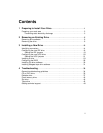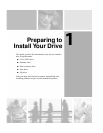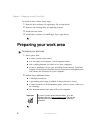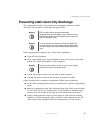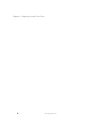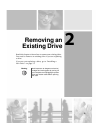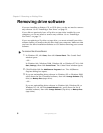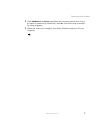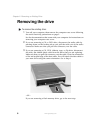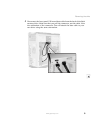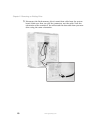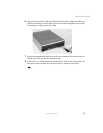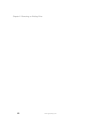6
Chapter 2: Removing an Existing Drive
www.gateway.com
Removing drive software
If you are installing a diskette, CD, or DVD drive, you do not need to remove
any software. Go to “Installing a New Drive” on page 13.
If you did not previously have a Zip drive or tape drive installed in your
computer, you do not need to remove any software. Go to “Installing a
New Drive” on page 13.
If you are replacing a Zip drive or tape drive, you must uninstall your drive
software before you remove the old drive from your computer. Make sure that
you have the drive installation diskettes or CDs before removing your current
software.
To remove the drive software:
1 In Windows XP, click Start, then click Control Panel. The Control Panel
window opens.
- OR -
In Windows Me, Windows 2000, Windows 98, or Windows NT 4.0, click
Start, Settings, then click Control Panel. The Control Panel window opens.
2 Click/Double-click the Add/Remove Programs icon. The Add/Remove
Programs dialog box opens.
3 If you are uninstalling drive software in Windows XP or Windows 2000,
scroll down the list of installed software, then click
Iomega Software (Zip
drive) or
Backup Exec (tape drive).
- OR -
If you are uninstalling drive software in Windows Me, Windows 98, or
Windows NT 4.0, click the
Install/Uninstall tab, scroll down the list of
installed software, then click
Iomega Software (Zip drive) or Backup Exec
(tape drive).