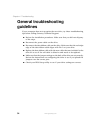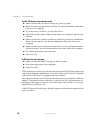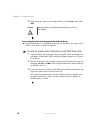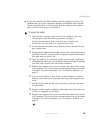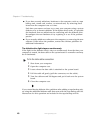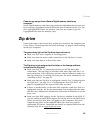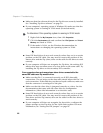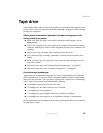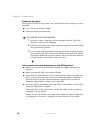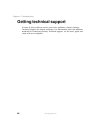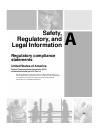42
Chapter 4: Troubleshooting
www.gateway.com
Flash memory drive
Some of the steps in this document may require you to remove the computer
case cover. Follow “Preventing static electricity discharge” on page 3 when
working inside your computer.
The green LED does not turn on.
■ Make sure that your computer is receiving power.
■ Make sure that the power cable connection to the flash memory drive is
secure.
■ Make sure that there is a flash memory card in the drive.
The green LED blinks on and off.
The green LED lets you know that you have inserted your flash memory card
into the flash memory drive correctly. After you insert the memory card into
the drive slot, the green LED, next to the drive slot, blinks on and off several
times. When the memory drive recognizes the memory card, the LED stays on.
The green LED blinks on and off as data is read from and written to a memory
card.
Camera gives an error message after formatting a 64 MB, or larger,
memory card in Windows XP.
Windows XP automatically selects FAT32 when formatting memory cards larger
than 64 MB. However, most memory cards use FAT12, FAT16, or other
proprietary formats. Reformat the memory card in the camera or other device
that you use the card in.
MP3 player cannot read music files on memory card.
Some MP3 players use a proprietary file format that Windows XP does not
support. Instead of copying files from your computer to the memory card,
connect the MP3 player to the computer and use the software that was included
with the player to upload the songs to the player.
Write Protected error when trying to copy files to a memory card.
Memory Stick and Secure Digital (SD) memory cards have a physical lock that
can be used to prevent data from being written to or erased from the memory
card. Look for a small slide switch on the bottom of the card. If you want to
write data to the memory card, make sure that the switch is in the unlocked
position.