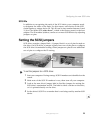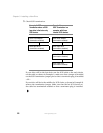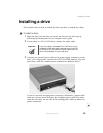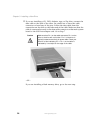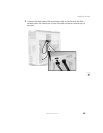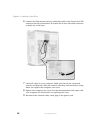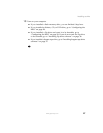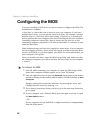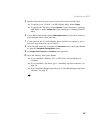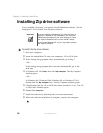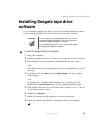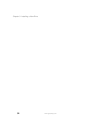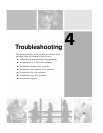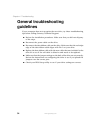28
Chapter 3: Installing a New Drive
www.gateway.com
Configuring the BIOS
If you are installing a SCSI drive, you do not need to configure the BIOS. The
installation is complete.
A boot drive is a drive that can be used to start your computer. If you have
multiple boot drives, you can specify their boot order. For example, setting a
diskette drive as a first boot device and setting a Zip drive as a second boot
device specifies that your computer first checks the diskette drive for a diskette
containing computer startup files, then it checks the Zip drive for a disk
containing computer startup files. If it fails to find either, it continues to start
from the hard drive.
Older computers may not have boot support for some drives. If your computer
does not support all drives, those drives will not be available in the boot device
section of the BIOS, so you must update your BIOS. For more information, see
your computer user’s guide.
After you install your drive, open the BIOS Setup utility and make sure that
the computer recognizes your drive and that the boot order of your computer
is correct.
To configure the BIOS:
1 Press F2 while restarting your computer to open the BIOS Setup utility.
Some older computer models require you to press F1 instead.
2 Press the right arrow key to open the Advanced menu, then set the master
and slave settings for the Primary and Secondary PCI IDE Interface to
Auto
Configured
.
Navigate among the menus and selections by pressing the arrow keys.
Change selection values by pressing + or - .
3 If you want to start (boot) from your drive, go to the next step. Otherwise,
go to Step 8.
4 If your computer uses a Phoenix BIOS, press the right arrow key to open
the
Boot Options menu.
- OR -
If your computer uses an AMI BIOS, configure each device independently
from the Main menu.