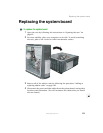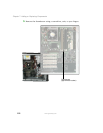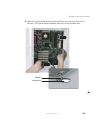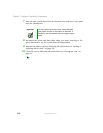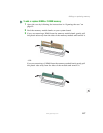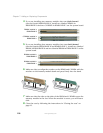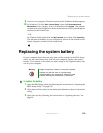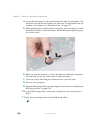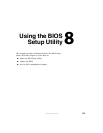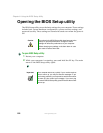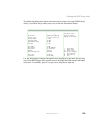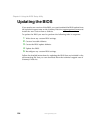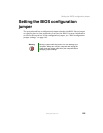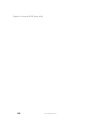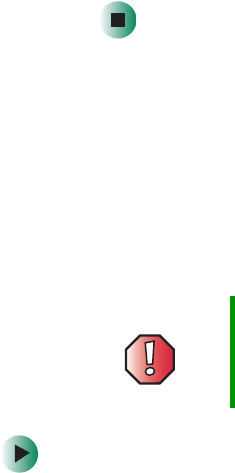
119
Replacing the system battery
www.gateway.com
9 Turn on your computer. Windows starts and the Windows desktop appears.
10 In Windows XP, click Start, Control Panel, then click Performance and
Maintenance
(if in Category view). Click/Double-click System. The amount
of memory in your computer is shown at the bottom of the System Properties
window in the General tab.
- OR -
In Windows 2000, right-click the
My Computer icon, then click Properties.
The amount of memory in your computer is shown at the bottom of the
System Properties window in the General tab.
Replacing the system battery
If your computer clock does not keep time or the settings in the BIOS Setup
utility are not saved when you turn off your computer, replace the system
battery. Use a battery of the same size and voltage as the original battery that
was in your computer.
To replace the battery:
1 Open the BIOS Setup utility by following the instructions in “Opening the
BIOS Setup utility” on page 122.
2 Write down all the values in the menus and submenus, then exit from the
utility.
3 Open the case by following the instructions in “Opening the case” on
page 92.
Warning Danger of explosion if battery is incorrectly replaced.
Replace only with the same or equivalent type
recommended by the manufacturer. Dispose of used
batteries following the manufacturer’s instructions.