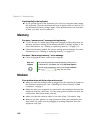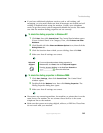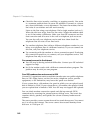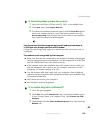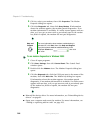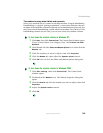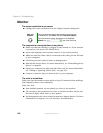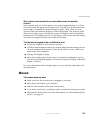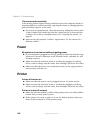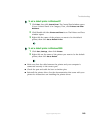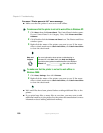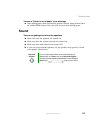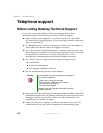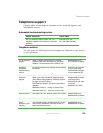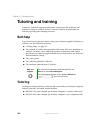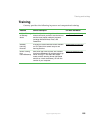148
Chapter 9: Troubleshooting
support.gateway.com
The mouse works erratically
If the mouse pointer begins moving erratically across the computer display or
becomes difficult to control precisely, cleaning the mouse or changing mouse
pads will likely improve its accuracy.
■ If you have an optical mouse, clean the mouse by wiping the bottom with
a clean, damp cloth. Make sure that the optical sensor is clean and free
or debris. If you have a trackball mouse, see “Cleaning the mouse” on
page 69.
■ Some mouse pad patterns “confuse” optical mice. Try the mouse on a
different surface.
Power
My system is turned on but nothing is getting power
■ If your computer is plugged into a surge protector, make sure that the surge
protector is securely connected to an electrical outlet, switched on, and
working correctly.
■ Make sure that the electrical outlet is working by plugging a working
device, such as a lamp, into the outlet, then turning it on to test the outlet.
■ Make sure that all devices are connected securely to the surge protector
and correctly switched on.
Printer
Printer will not turn on
■ Make sure that the power cord is plugged into an AC power source.
■ Make sure that the electrical outlet is working by plugging a working
device, such as a lamp, into the outlet, then turning it on to test the outlet.
Printer is on but will not print
■ Make sure that the printer is online. Many printers have an online/offline
button that you may need to press.
■ If the printer you want to print to is not the default printer, make sure
that you have selected it in the printer setup.