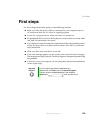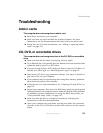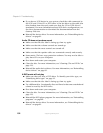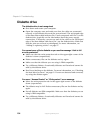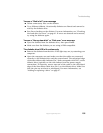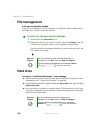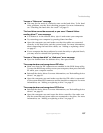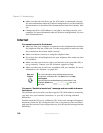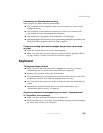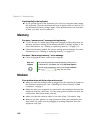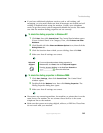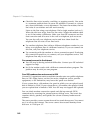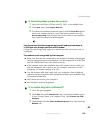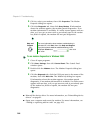137
Troubleshooting
support.gateway.com
You see a “Data error” message
■ This may be the result of a defective area on the hard drive. To fix hard
drive problems, run the Error checking program. For more information,
see “Checking the hard drive for errors” on page 61.
The hard drive cannot be accessed, or you see a “General failure
reading drive C” error message
■ If a diskette is in the diskette drive, eject it and restart your computer.
■ Try restarting your computer by pressing CTRL+ALT+DEL.
■ Open the computer case and make sure that the cables are connected
correctly to the hard drive and the system board. For more information
about connecting the hard drive cables, see “Adding or replacing a drive”
on page 97.
■ If your computer has been subjected to static electricity or physical shock,
you may need to reinstall the operating system.
You see a “Non-system disk” or “disk error” error message
■ Eject the diskette from the diskette drive, then press ENTER.
The computer does not recognize an IDE drive
■ Make sure that the IDE connectors are enabled in the BIOS Setup utility.
To enter the BIOS Setup utility, restart your computer, then press and hold
F1 while your computer restarts.
■ Reinstall the device driver. For more information, see “Reinstalling device
drivers” on page 81.
■ Open the computer case and make sure that the IDE cable is connected
to the system board IDE connector and the hard drive connector. For more
information, see “Adding or replacing a drive” on page 97.
The computer does not recognize a SCSI drive
■ Reinstall the device driver. For more information, see “Reinstalling device
drivers” on page 81.
■ Open the computer case and reseat the drive controller. Also make sure
that the controller and power cables are connected to the drive. For more
information, see “Adding or replacing a drive” on page 97.