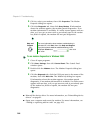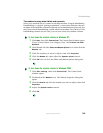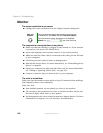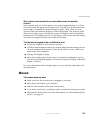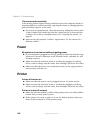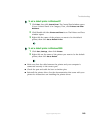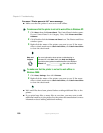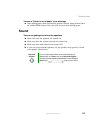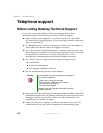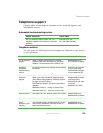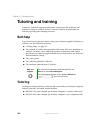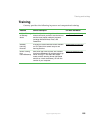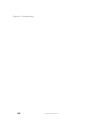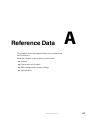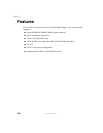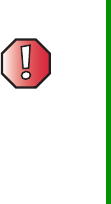
152
Chapter 9: Troubleshooting
support.gateway.com
Telephone support
Before calling Gateway Technical Support
If you have a technical problem with your computer, follow these
recommendations before contacting Gateway Technical Support:
■ Make sure that your computer is connected correctly to a grounded
AC outlet that is supplying power. If you use a surge protector, make sure
that it is switched on.
■ If a peripheral device, such as a keyboard or mouse, does not appear to
work, make sure that all cables are plugged in securely.
■ If you have recently installed hardware or software, make sure that you
have installed it according to the instructions provided with it. If you did
not purchase the hardware or software from Gateway, see the
manufacturer’s documentation and technical support resources.
■ If you have “how to” questions about using a program, check:
■ Online Help
■ Printed documentation
■ The program publisher’s Web site
■ See the troubleshooting section of this chapter.
■ Have your client ID, serial number, and order number available, along with
a detailed description of your problem, including the exact text of any error
messages, and the steps you have taken. For more information, see
“Identifying your model” on page 7.
■ Make sure that your computer is nearby at the time of your call. The
technician may have you follow appropriate troubleshooting steps.
Warning To avoid bodily injury, do not attempt to troubleshoot
your computer problem if:
■
Power cords or plugs are damaged
■
Liquid has been spilled into your computer
■
Your computer was dropped
■
The case was damaged
Instead, unplug your computer and contact a qualified
computer technician.