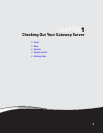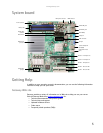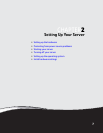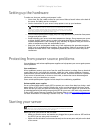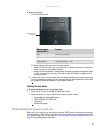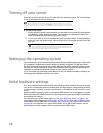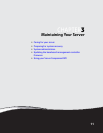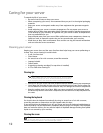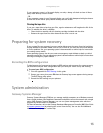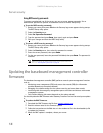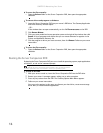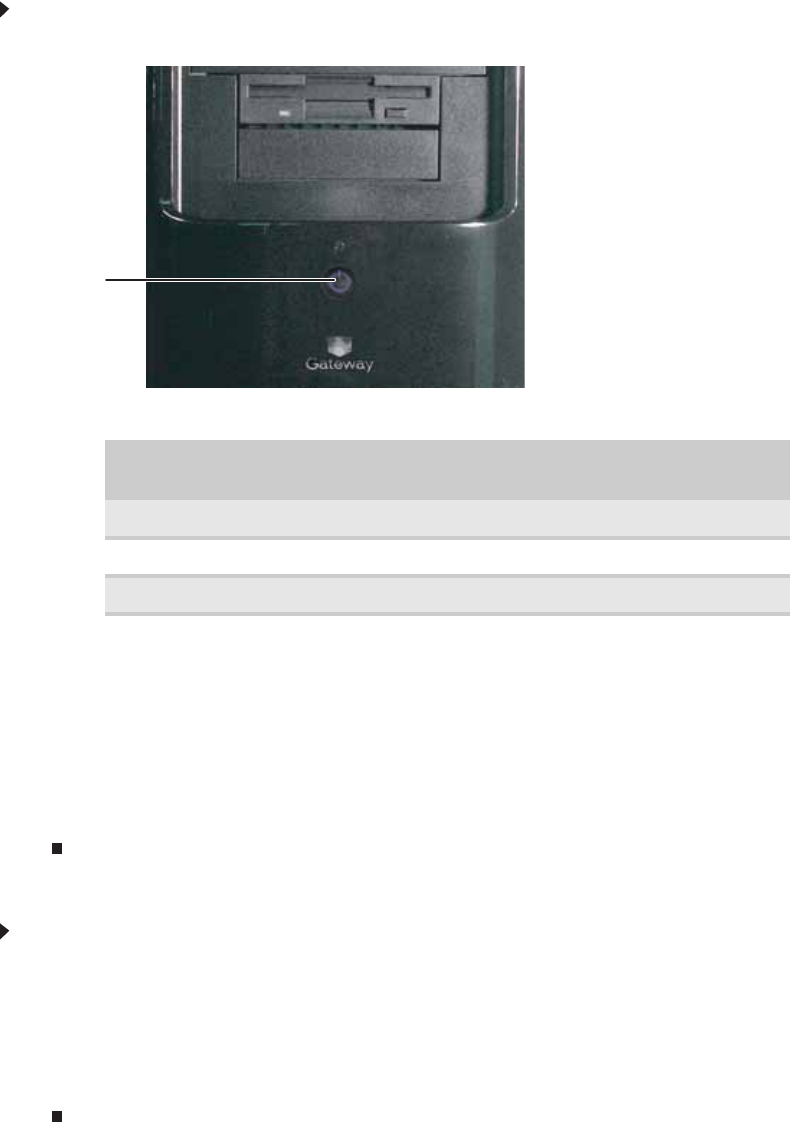
www.gateway.com
9
To start the server:
1 Press the power button.
If nothing happens when you press the power button:
• Make sure that the UPS, if you are using one, is connected securely to an electrical
outlet, turned on, and working correctly.
• Make sure that the monitor is connected to the server, plugged into the power outlet
or UPS, and turned on. You may also need to adjust the monitor’s brightness and
contrast controls.
2 The first time you turn on the server, any pre-installed operating system may begin asking
you for configuration settings. See your operating system’s documentation for instructions
on configuring advanced settings for your specific network.
Selecting the boot device
To select which device your server boots from:
1 During server startup, press F10. The Boot menu opens.
2 Select the device you want to boot from. Common choices include:
• Removable Dev. (Removable device)
• ATAPI CDROM (CD or DVD drive)
• Hard Drive
• NVIDIA Boot Agent
Understanding the power-on self-test
When you turn on your server, the power-on self-test (POST) routine checks the server memory
and components. If POST finds any problems, the server displays error messages. Write down
any error messages that you see, then see “Error messages” on page 53 and “Beep codes” on
page 58 for troubleshooting information.
When the power
indicator LED is...
It means...
Blue The server is turned on.
Off The server is turned off.
Slowly blinking Low power state (S1 — S3)
Power button/power
indicator LED