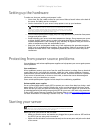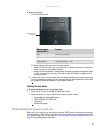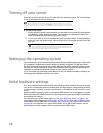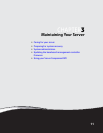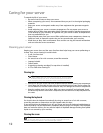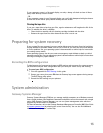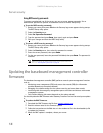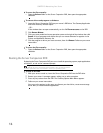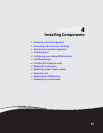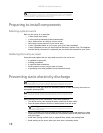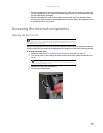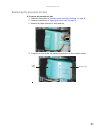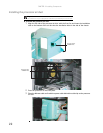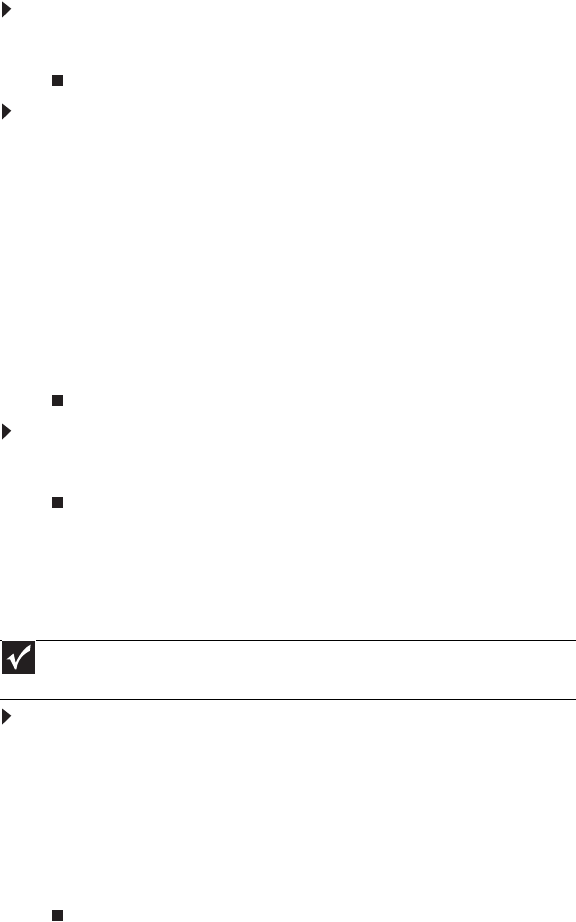
CHAPTER 3: Maintaining Your Server
16
To access the files manually:
• Open the Drivers folder on the Server Companion DVD, then open the appropriate
subfolder.
To extract drivers and programs to diskettes:
1 Insert the Server Companion DVD into your server’s DVD drive. The Gateway Application
and Driver Recovery window opens.
- OR -
If the window does not open automatically, run the file Runmenu.exe on the DVD.
2 Click Extract Drivers.
3 Click your server model and server operation system at the right of the window, then click
Search. A list of programs and drivers that you can create diskettes for appears in the
Drivers and Application Recovery list.
4 Click the program or driver you want to extract, then click Extract. Follow any on-screen
instructions.
To access the files manually:
• Open the Drivers folder on the Server Companion DVD, then open the appropriate
subfolder.
Booting the Server Companion DVD
By booting the Server Companion DVD you can re-install the operating system, repair applications
and drivers, or exit to the command prompt.
To boot to this DVD:
1 With your server turned on, insert the Server Companion DVD into the DVD drive.
2 Restart your server. A message appears asking you to select an option.
3 Press any key to boot from the DVD. The Gateway Options Main Menu appears.
4 Follow any on-screen instructions.
You can use the options in this menu to reformat your hard drive, create mass-storage
driver disks, or reload selected applications.
Important
Although the Server Companion DVD is bootable, it does not include network
operating system files and is not intended to restore your operating system.