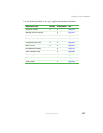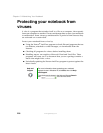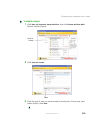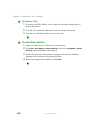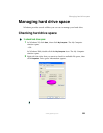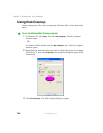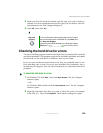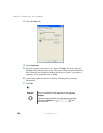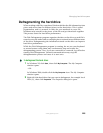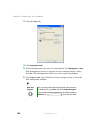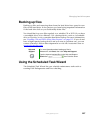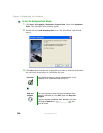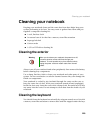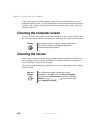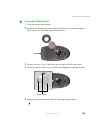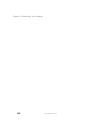225
Managing hard drive space
www.gateway.com
Defragmenting the hard drive
When working with files, sometimes Windows divides the file information into
pieces and stores them in different places on the hard drive. This is called
fragmentation, and it is normal. In order for your notebook to use a file,
Windows must search for the pieces of the file and put them back together.
This process slows the hard drive performance.
The Disk Defragmenter program organizes the data on the drive so each file is
stored as one unit rather than as multiple pieces scattered across different areas
of the drive. Defragmenting the information stored on the drive can improve
hard drive performance.
While the Disk Defragmenter program is running, do not use your keyboard
or mouse because using them may continuously stop and restart the
defragmenting process. Also, if you are connected to a network, log off before
starting Disk Defragmenter. Network communication may stop the
defragmentation process and cause it to start over.
To defragment the hard drive:
1 In Windows XP, click Start, then click My Computer. The My Computer
window opens.
- OR -
In Windows 2000, double-click the
My Computer icon. The My Computer
window opens.
2 Right-click the hard drive that you want to defragment, for example Local
Disk (C:), then click
Properties. The Properties dialog box opens.