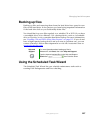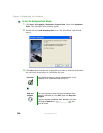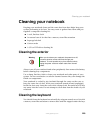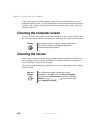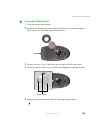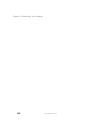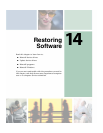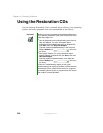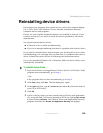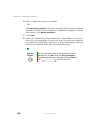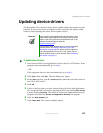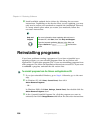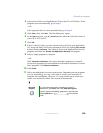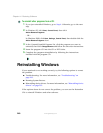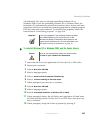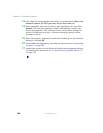235
Reinstalling device drivers
www.gateway.com
Reinstalling device drivers
Device drivers are programs that control devices such as the computer display,
CD or DVD drives, and modems. Drivers translate information between
computer devices and programs.
Drivers for your original notebook hardware are installed at Gateway. If you
install a new device, you need to install the drivers provided by the device
manufacturer.
You should reinstall device drivers:
■ If directed to do so while troubleshooting
■ If you see a message indicating that there is a problem with a device driver
If you need to reinstall device drivers because you are directed to do so while
troubleshooting or if a message tells you that there is a problem with a device
driver, reinstall the device drivers by following the instructions below.
If you just reinstalled Windows XP or Windows 2000, the device drivers were
automatically reinstalled.
To reinstall device drivers:
1 Insert the red Drivers and Applications CD into the CD or DVD drive. If the
program starts automatically, go to Step 5.
- OR -
If the program does not start automatically, go to Step 2.
2 Click Start, then click Run. The Run dialog box opens.
3 In the Open text box, type d:\runmenu.exe (where d is the drive letter of
your CD or DVD drive).
4 Click OK.
5 If this is the first time you have inserted the red Drivers and Applications
CD, accept the End User License Agreement (EULA) by clicking
Yes, I accept
it
, then clicking Continue. The Gateway Driver and Application Recovery
program starts and the
Drivers and Application Recovery tab appears.