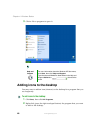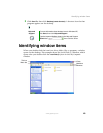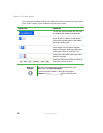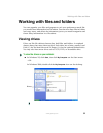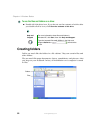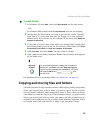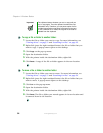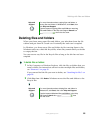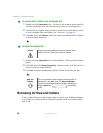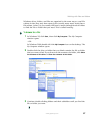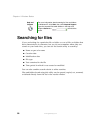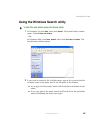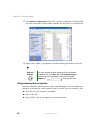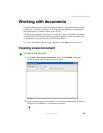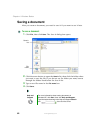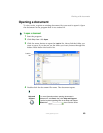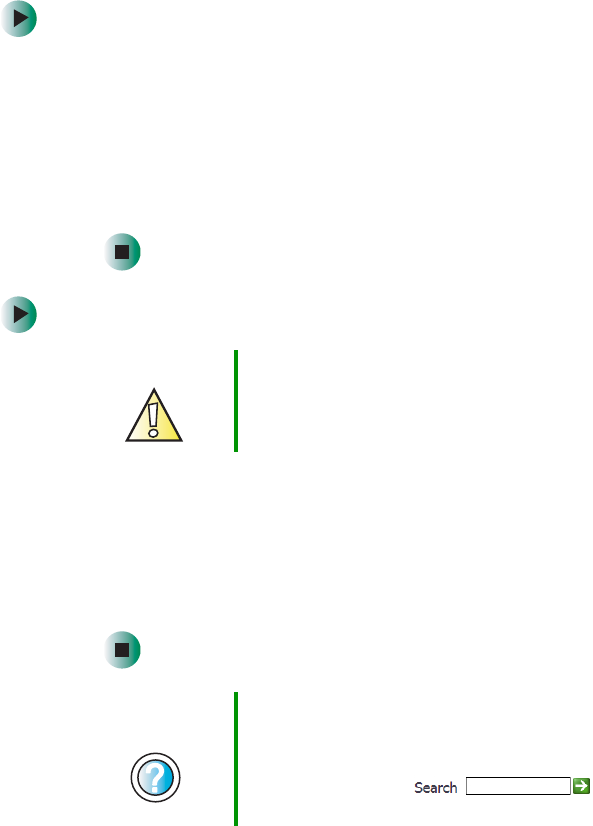
56
Chapter 4: Windows Basics
www.gateway.com
To recover files or folders from the Recycle Bin:
1 Double-click the Recycle Bin icon. The Recycle Bin window opens and lists
the files and folders you have thrown away since you last emptied it.
2 Click the files or folders that you want to restore. For instructions on how
to select multiple files and folders, see “Shortcuts” on page 65.
3 Click File, then click Restore. Windows returns the deleted files or folders
to their original locations.
To empty the Recycle Bin:
1 Double-click the Recycle Bin icon on the desktop. The Recycle Bin window
opens.
2 Click File, then click Empty Recycle Bin. Windows asks you if you are sure
that you want to empty the bin.
3 Click Yes. Windows permanently deletes all files in the Recycle Bin.
Browsing for files and folders
A file or folder that you need is rarely right on top of your Windows desktop.
It is usually on a drive inside a folder that may be inside yet another folder,
and so on.
Caution Emptying the Recycle Bin permanently erases any files or
folders in the bin. These files cannot be restored.
Help and
Support
For more information about emptying the Recycle Bin in
Windows XP, click Start, then click Help and Support.
Type the keyword emptying Recycle Bin in the Help and
Support Search box , then click the
arrow.