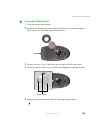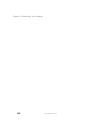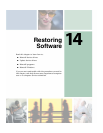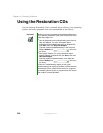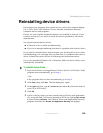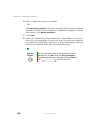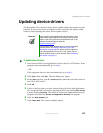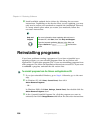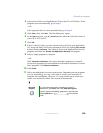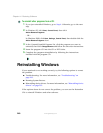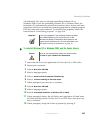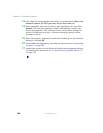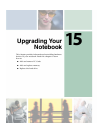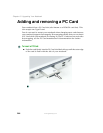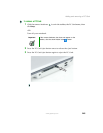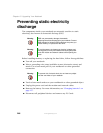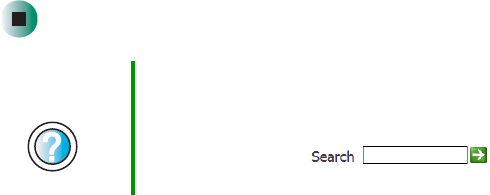
239
Reinstalling programs
www.gateway.com
4 Insert the red Drivers and Applications CD into the CD or DVD drive. If the
program starts automatically, go to Step 8.
- OR -
If the program does not start automatically, go to Step 5.
5 Click Start, then click Run. The Run dialog box opens.
6 In the Open text box, type d:\runmenu.exe (where d is the drive letter of
your CD or DVD drive).
7 Click OK.
8 If this is the first time you have inserted the red Drivers and Applications
CD, accept the End User License Agreement (EULA) by clicking
Yes, I accept
it
, then clicking Continue. The Gateway Driver and Application Recovery
program starts and the
Drivers and Application Recovery tab appears.
9 Select a single program to reinstall.
- OR -
Click
Automatic Installation, then select multiple programs to reinstall.
(Grayed out programs are not available for Automatic Installation. To select
these programs, click
Manual Installation.)
10 Click Install.
11 Follow any additional on-screen instructions. Depending on the programs
you are reinstalling, you may only need to restart your notebook to
complete the installation. However, if a setup wizard opens when you
restart your notebook, follow the on-screen instructions.
Help and
Support
For more information about reinstalling programs in
Windows XP, click Start, then click Help and Support.
Type the keyword installing programs in the Help and
Support Search box , then click the
arrow.