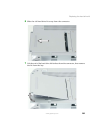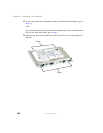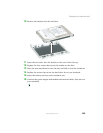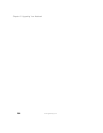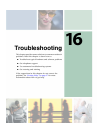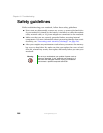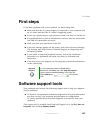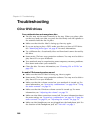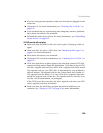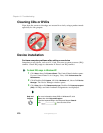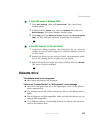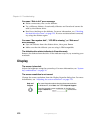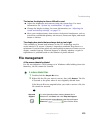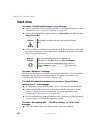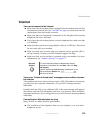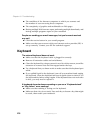269
Troubleshooting
www.gateway.com
■ If you are using powered speakers, make sure that they are plugged in and
turned on.
■ Clean the CD. For more information, see “Cleaning CDs or DVDs” on
page 270.
■ Your notebook may be experiencing some temporary memory problems.
Shut down and restart your notebook.
■ Reinstall the audio device drivers. For more information, see “Reinstalling
device drivers” on page 235.
A DVD movie will not play
■ Make sure that the label or side you want to play is facing up, then try
again.
■ Make sure that you have a DVD drive. See “Identifying drive types” on
page 87 for more information.
■ Shut down and restart your notebook.
■ Clean the DVD. For more information, see “Cleaning CDs or DVDs” on
page 270.
■ DVD discs and drives contain regional codes that help control DVD title
exports and help reduce illegal disc distribution. To be able to play a DVD,
the disc’s regional code and your DVD drive’s regional code must match.
The regional code on your DVD drive is determined by your notebook’s
delivery address. The regional code for the United States and Canada is 1.
The regional code for Mexico is 4. Your DVD drive’s regional code must
match the regional code of the disc. The regional code for the disc is on
the disc, disc documentation, or packaging.
If the DVD movie does not play, the disc’s regional code and your DVD
drive’s regional code may not match.
■ Make sure that the InterVideo program has been installed on your
notebook. See “Playing a DVD” on page 99 for more information.