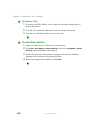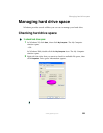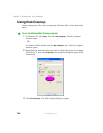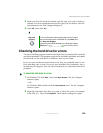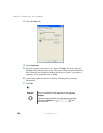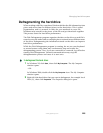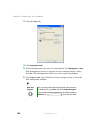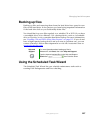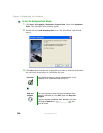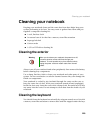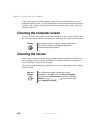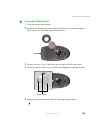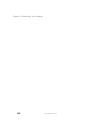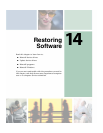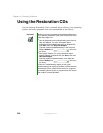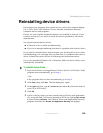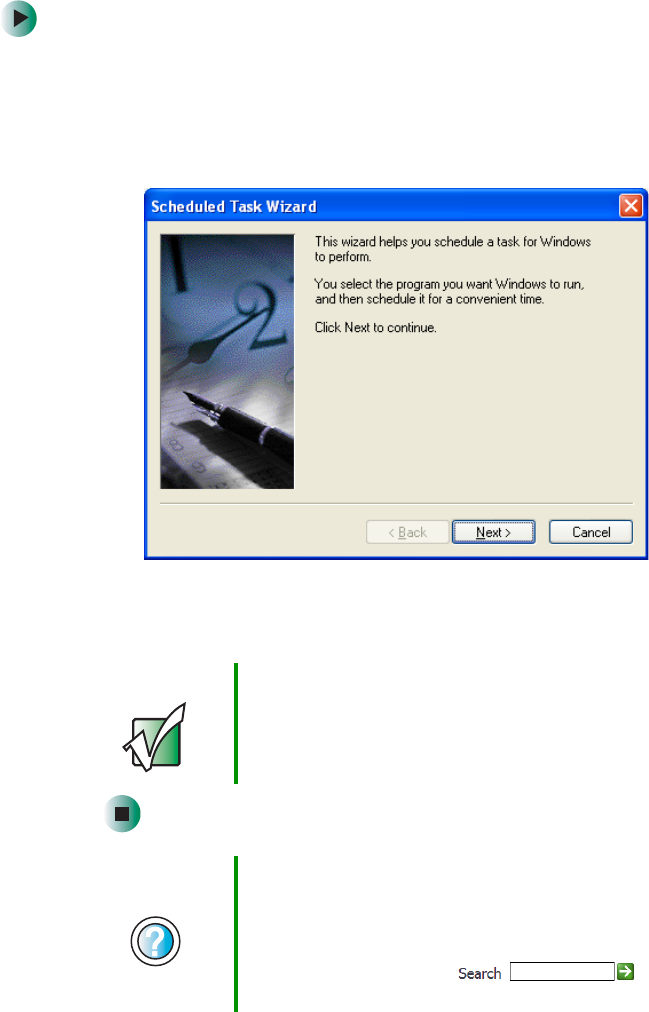
228
Chapter 13: Maintaining Your Notebook
www.gateway.com
To start the Scheduled Task Wizard:
1 Click Start, All Programs, Accessories, System Tools, then click Scheduled
Tasks
. The Scheduled Tasks window opens.
2 Double-click the Add Scheduled Task icon. The Scheduled Task Wizard
opens.
3 Click Next, then click the task or program you want to schedule and follow
the on-screen instructions to customize the task.
Important Your notebook must be on during scheduled tasks. If your
notebook is off, scheduled tasks will not run.
Help and
Support
For more information about using the Scheduled Tasks
Wizard in Windows XP, click Start, then click Help and
Support.
Type the keyword Scheduled Task Wizard in the Help
and Support Search box , then
click the arrow.