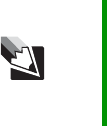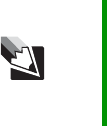
104
www.gateway.com
Chapter 9: Troubleshooting
■ Make sure that the disc label is facing up, then try again.
■ If you are trying to play a DVD, make sure that you have a DVD
drive. See “Identifying drive types” on page 48 for more information.
■ Try a different disc. Occasionally discs are flawed and cannot be read
by the drive.
■ Some music CDs have copy protection software. You may not be able
to play these CDs on your notebook.
■ Your notebook may be experiencing some temporary memory
problems. Shut down and restart your notebook.
■ Clean the disc. For more information, see “Cleaning CDs or DVDs”
on page 92.
An audio CD does not produce sound
■ Make sure that the CD label is facing up, then try again.
■ Some music CDs have copy protection software. You may not be able
to play these CDs on your notebook.
■ Make sure that the volume control on your notebook is turned up.
For more information, see “System key combinations” on page 33.
■ Make sure that the Windows volume control is turned up.
■ Make sure that Mute controls are turned off. For more information
about the mute setting, see “System key combinations” on page 33.
■ Make sure that headphones are not plugged into the headphone
jack.
■ If you are using powered speakers, make sure that they are plugged
in and turned on.
■ Clean the disc. For more information, see “Cleaning CDs or DVDs”
on page 92.
■ Your notebook may be experiencing some temporary memory
problems. Shut down and restart your notebook.
Tips & Tricks For instructions on how to adjust the volume control in
Windows, see “Adjusting the volume” in
Using Your
Computer
which has been included on your hard drive. To
access this guide, click Start, All Programs, then click
Gateway Documentation.