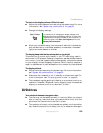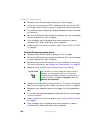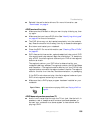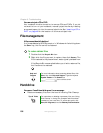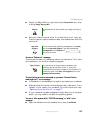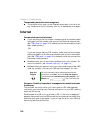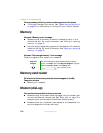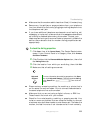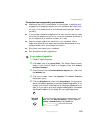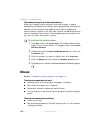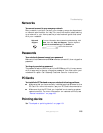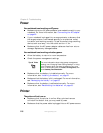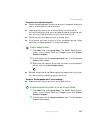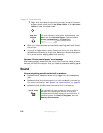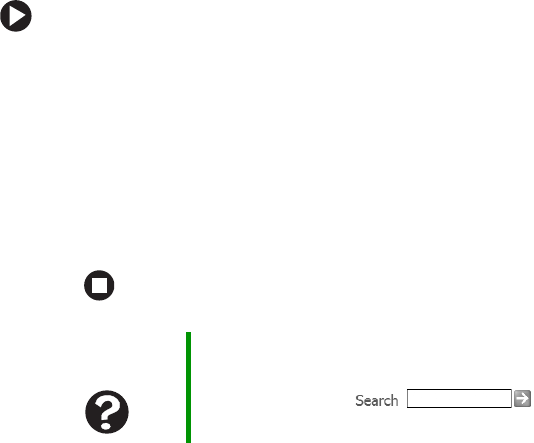
111
www.gateway.com
Troubleshooting
■ Make sure that the modem cable is less than 6 feet (1.8 meters) long.
■ Remove any line splitters or surge protectors from your telephone
line, then check for a dial tone by plugging a working telephone into
the telephone wall jack.
■ If you have additional telephone services such as call waiting, call
messaging, or voice mail, make sure that all messages are cleared and
call waiting is disabled before using the modem. Contact your
telephone service to get the correct code to temporarily disable the
service. Also make sure that the modem dialing properties are set
appropriately.
To check the dialing properties:
1 Click Start, then click Control Panel. The Control Panel window
opens. If your Control Panel is in Category View, click
Printers
and Other Hardware
.
2 Click/Double-click the Phone and Modem Options icon, then click
the
Dialing Rules tab.
3 Click the location from which you are dialing, then click Edit.
4 Make sure that all settings are correct.
■ Disconnect any answering machine, fax machine, or printer that is
on the same line as the modem. Do not connect these devices to
the same telephone line as the modem.
■ Make sure that you are not using a digital, rollover, or PBX line.
These lines do not work with your modem.
■ Check for line noise (scratchy, crackling, or popping sounds). Line
noise is a common problem that can cause the modem to connect
at a slower rate, abort downloads, or even disconnect. The faster the
modem, the less line noise it can tolerate and still work correctly.
Help and
Support
For more information about dialing properties, click Start,
then click Help and Support. Type the keyword dialing
in the Search box , then click the
arrow.