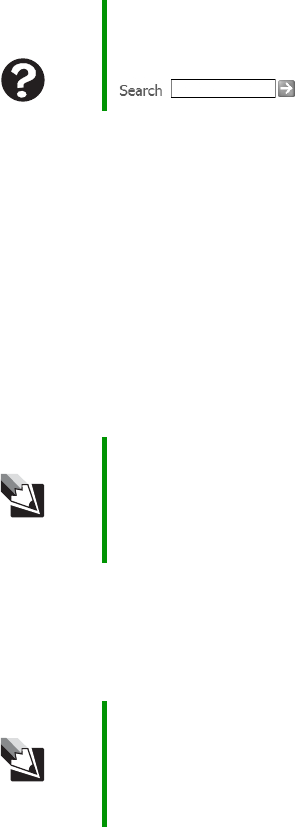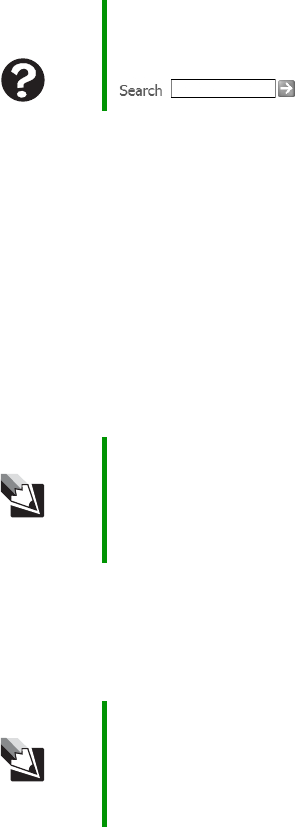
119
www.gateway.com
Troubleshooting
■ Make sure that Mute controls are turned off. For more information
about the mute setting, see “System key combinations” on page 33.
Touchpad or pointing device
Touchpad or pointing device is not working
■ Make sure the touchpad or pointing device is turned on. For more
information, see “Turning the touchpad or pointing device on or off”
on page 40.
The notebook is not responding when you click or tap on the
touchpad
■ Turn on the touchpad.
The pointer moves unexpectedly
■ Clean the touchpad with a damp cloth (water only) and wipe it dry.
■ Adjust the touchpad settings.
Help and
Support
For more information about troubleshooting sound issues,
click Start, then click Help and Support. Type the keyword
sound troubleshooter in the Search box
, then click the arrow.
Tips & Tricks For instructions on how to adjust the touchpad settings,
see “Changing the mouse or touchpad settings” in
Using
Your Computer
which has been included on your hard
drive. To access this guide, click Start, All Programs, then
click Gateway Documentation.
Tips & Tricks For instructions on how to adjust the touchpad settings,
see “Changing the mouse or touchpad settings” in
Using
Your Computer
which has been included on your hard
drive. To access this guide, click Start, All Programs, then
click Gateway Documentation.