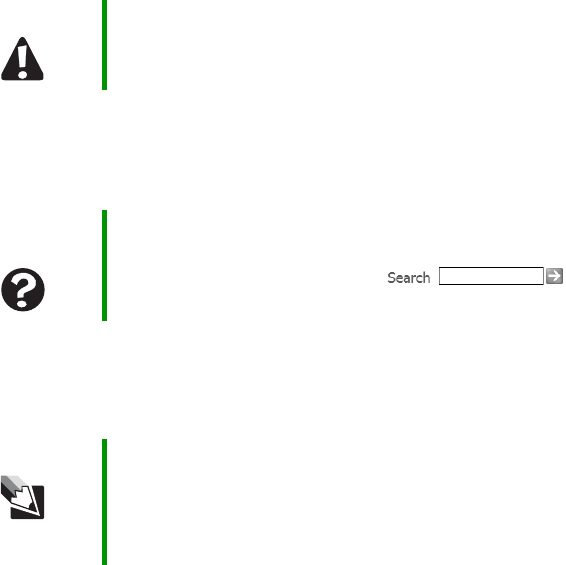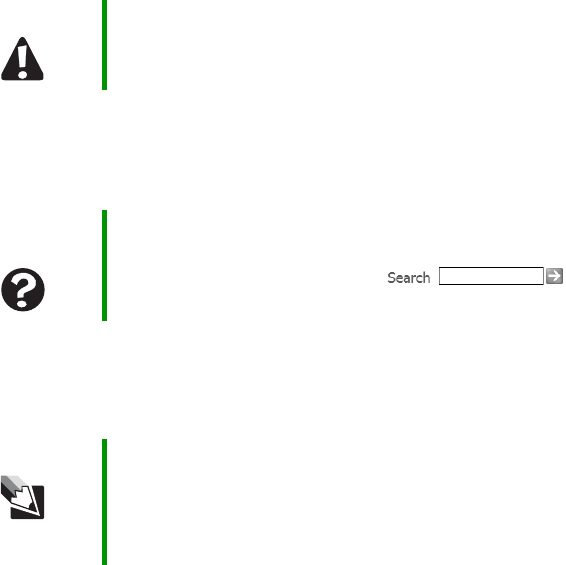
107
www.gateway.com
Troubleshooting
■ Empty the Recycle Bin by right-clicking the Recycle Bin icon, then
clicking
Empty Recycle Bin.
■ Save your files to another drive. If the hard drive is full, copy any
files not regularly used to backup media, then delete them from the
hard drive.
You see a “Data error” message
This may be the result of a defective area on the hard drive. To fix hard
drive problems, run the Error checking program.
The hard drive cannot be accessed, or you see a “General failure
reading drive C” error message
■ If a diskette is in the diskette drive, eject it and restart your notebook.
■ Make sure that the hard drive is installed correctly. Remove it, firmly
reinsert it, then restart your notebook. For more information, see
“Replacing the hard drive kit” on page 77.
■ If your notebook has been subjected to static electricity or physical
shock, you may need to reinstall the operating system.
You see a “Non-system disk”, “NTLDR is missing”, or “disk” error
message
■ Eject the diskette from the diskette drive, then press ENTER.
Caution All deleted files will be lost when you empty the Recycle
Bin.
Help and
Support
For more information about file management, click Start,
then click Help and Support. Type the keyword file
management in the Search box ,
then click the arrow.
Tips & Tricks For instructions on fixing hard drive problems, see
“Checking the hard drive for errors” in
Using Your
Computer
which has been included on your hard drive. To
access this guide, click Start, All Programs, then click
Gateway Documentation.