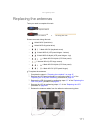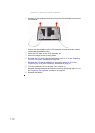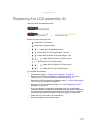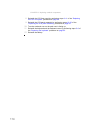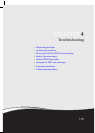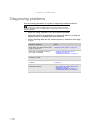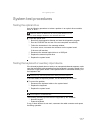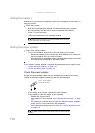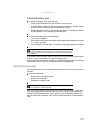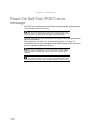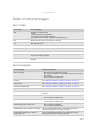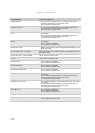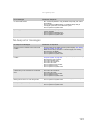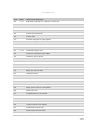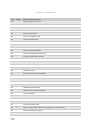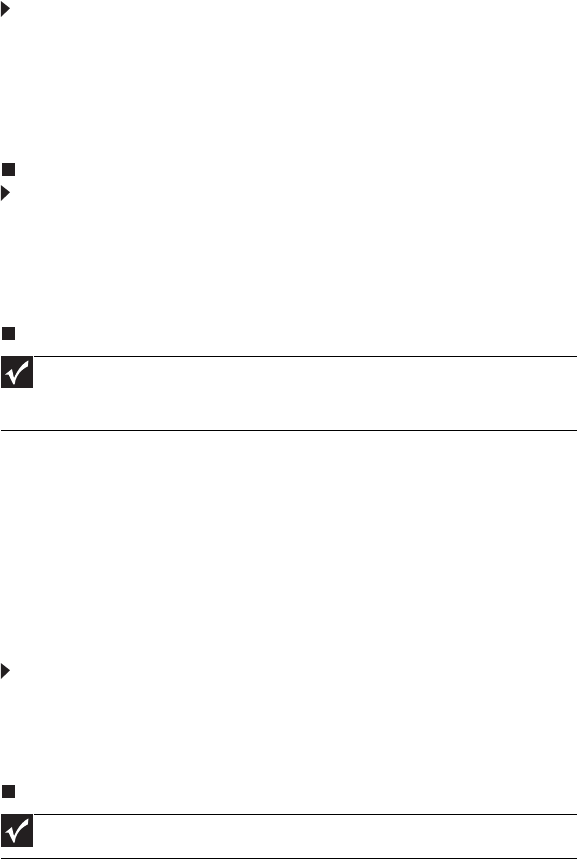
www.gateway.com
119
Check the battery pack
To check the battery pack using software:
1 Open Power Management in the Windows Control Panel.
2 In Power Meter, make sure that the parameters shown for Current Power
Source and Total Battery Power Remaining are correct.
3 Repeat the steps 1 and 2, for both battery and adapter. This helps you identify
first the problem is on recharging or discharging.
To check the battery pack using hardware:
1 Turn off the notebook.
2 Remove the battery pack and measure the voltage between battery terminals
1 (+) and 6 (ground).
3 If the voltage is still less than 7.5 Vdc after recharging, replace the battery.
If the battery status indicator does not light up, remove the battery pack and let
it return to room temperature. Re-install the battery pack.
If the charge indicator still does not light up, replace the battery pack. If the charge
indicator still does not light up, replace the DC/DC charger board.
Testing the touchpad
If the touchpad doesn’t work, do the following actions one at a time to correct the
problem.
To test the touchpad:
1 Reconnect the touchpad cables.
2 Replace the touchpad.
3 Replace the system board.
After you use the touchpad, the pointer may drift on the screen for a short time.
This self-acting pointer movement can occur when a slight, steady pressure is
applied to the touchpad pointer. This symptom is not a hardware problem. No
service actions are necessary if the pointer movement stops in a short period of
time.
Important
To check the battery charge operation, use a discharged battery pack or a
battery pack that has less than 50% of the total power remaining when installed
in the notebook.
Important
Do not replace a non-defective FRU.