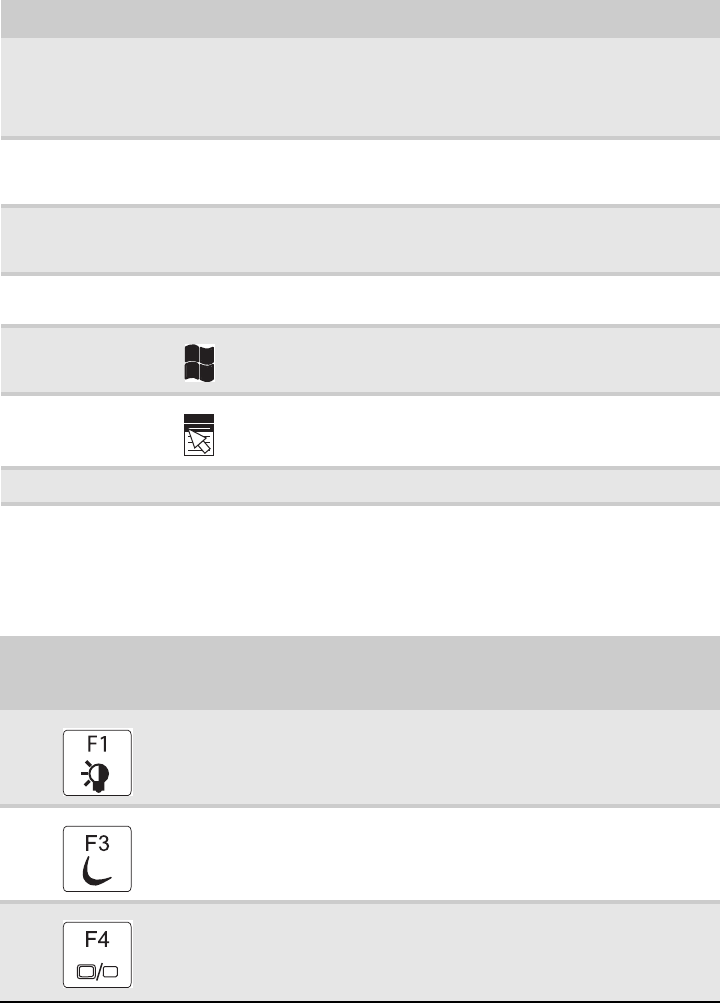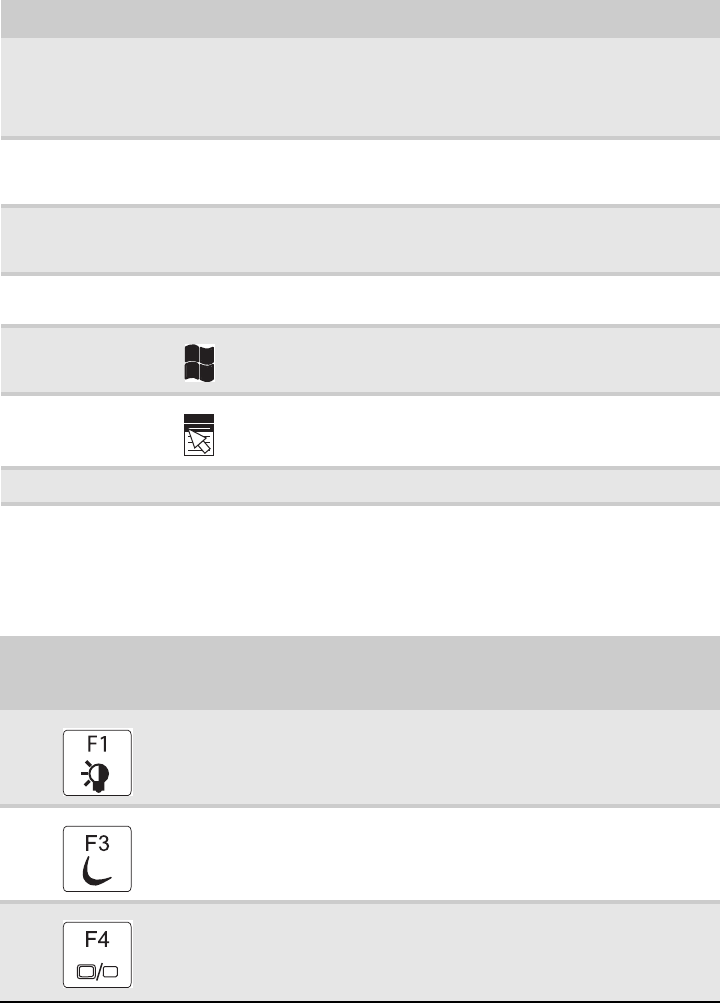
CHAPTER 1: System specifications
22
Key types
The keyboard has several different types of keys. Some keys perform specific
actions when pressed alone and other actions when pressed in combination with
another key.
System key combinations
When you press the FN key and a system key at the same time, your notebook
performs the action identified by the text or icon on the key.
Key type Icon Description
Function keys Press these keys labeled F1 to F12 to perform actions in programs.
For example, pressing F1 may open help.
Each program uses different function keys for different purposes.
See the program documentation to find out more about the
function key actions.
System keys Press these colored keys in combination with the F
N key to
perform specific actions. For more information, see “System key
combinations” on page 22.
Navigation keys Press these keys to move the cursor to the beginning of a line,
to the end of a line, up the page, down the page, to the beginning
of a document, or to the end of a document.
F
N key Press the FN key in combination with a colored system key to
perform a specific action.
Windows key Press this key to open the Windows Start menu. This key can also
be used in combination with other keys to open utilities like
F (Search utility), R (Run utility), and E (Computer window).
Application key Press this key for quick access to shortcut menus and help
assistants in Windows.
Arrow keys Press these keys to move the cursor up, down, right, or left.
Press and hold FN,
then press this
system key...
To...
Turn the capacitive touch key LEDs on or off. For more information, see
“Using the status indicators” on page 21.
Enter Sleep mode or Hybrid Sleep mode. Press the power button to
leave Sleep mode.
Toggle the notebook display in the following order:
n
The LCD
n
An external monitor or projector (a monitor or projector must be
plugged into the monitor port or HDMI port on your notebook)
n
Both displays at the same time