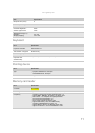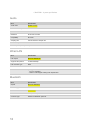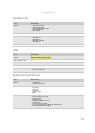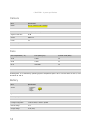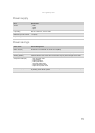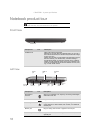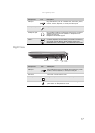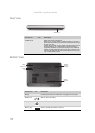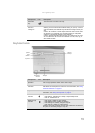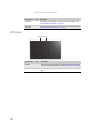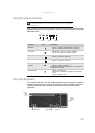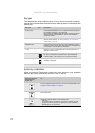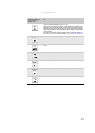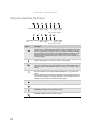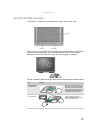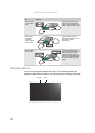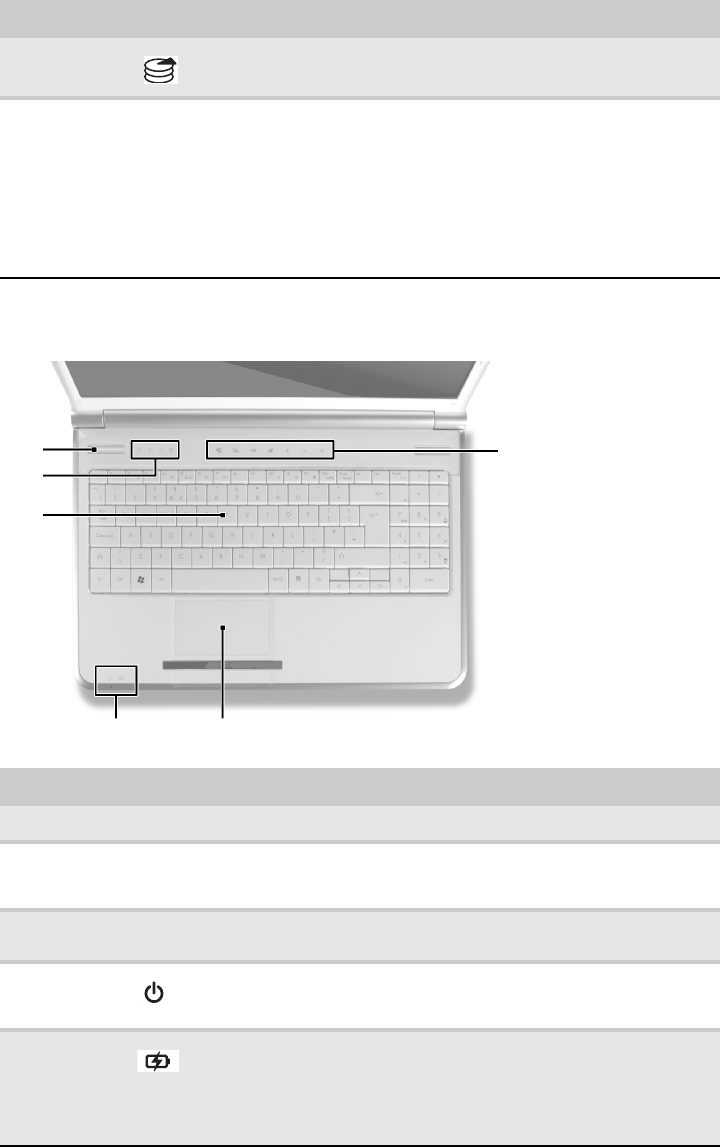
www.gateway.com
19
Keyboard area
Hard drive
bay
The hard drive is located in this bay.
Ventilation
slots and
cooling fan
Helps cool internal components.
Warning: Do not work with the notebook resting on your lap. If the air
vents are blocked, the notebook may become hot enough to harm your
skin.
Caution: Do not block or insert objects into these slots. If these slots
are blocked, your notebook may overheat resulting in unexpected
shutdown or permanent damage to the notebook.
Caution: Provide adequate space around your notebook so air vents
are not obstructed. Do not use the notebook on a bed, sofa, rug, or
other similar surface.
Component Icon Description
Speakers Left and right speakers deliver stereo audio output.
Status
indicators
Inform you when a drive is in use or when a button has been pressed
that affects how the keyboard is used. For more information, see “Using
the status indicators” on page 21.
Keyboard Provides all the features of a full-sized, computer keyboard. For more
information, see “Using the keyboard” on page 21.
Power
indicator
n
LED on - Notebook is on.
n
LED blinking - Notebook is in Sleep or Hybrid Sleep mode.
n
LED off - Notebook is off.
Battery charge
indicator
n
LED orange - Battery is fully charged.
n
LED blinking orange - Battery is charging.
n
LED blinking red - Battery charge is very low.
n
LED solid red - Battery is malfunctioning.
Important: This LED only lights up when your notebook is connected to
AC power or the battery charge is very low.
Component Icon Description
Keyboard
Capacitive
touch keys
Status
indicators
Speakers
Touchpad
Power/Battery
indicators