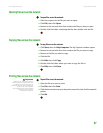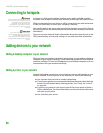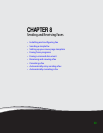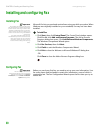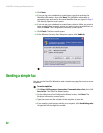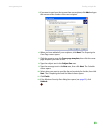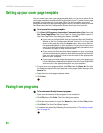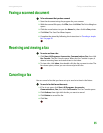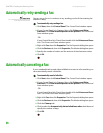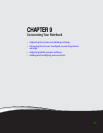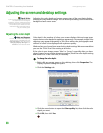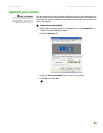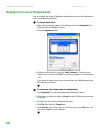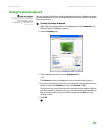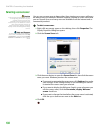Faxing a scanned document
www.gateway.com
95
Faxing a scanned document
To fax a document that you have scanned:
1 Scan the document using the program for your scanner.
2 With the scanned file open, click File, then click Print. The Print dialog box
opens.
3 Click the arrow button to open the Name list, then click the Fax printer.
4 Click Print. The Send Fax Wizard opens.
5 Complete the wizard by following the instructions in “Sending a simple
fax” on page 92.
Receiving and viewing a fax
To receive and view a fax:
1 Click Start, All Programs, Accessories, Communications, Fax, then click
Fax Console. The Fax Console opens. When the Fax Console is open, it
detects incoming faxes and stores them in the Inbox.
2 To view a fax, click Inbox, then double-click the fax you want to view. The
fax viewer opens, where you can view and print the fax.
Canceling a fax
You can cancel a fax that you have set up to send at a time in the future.
To cancel a fax that has not been sent:
1 If Fax is not open, click Start, All Programs, Accessories,
Communications, Fax, then click Fax Console. The Fax Console opens.
2 Click Outbox, then right-click the fax you want to cancel.
3 Click Delete to cancel the fax.
4 Click Yes .