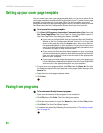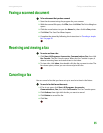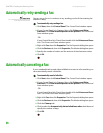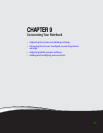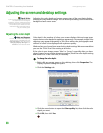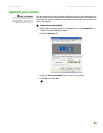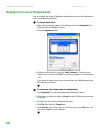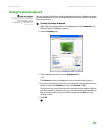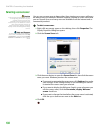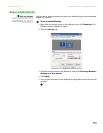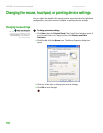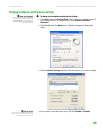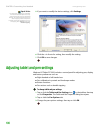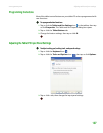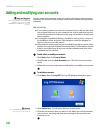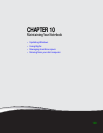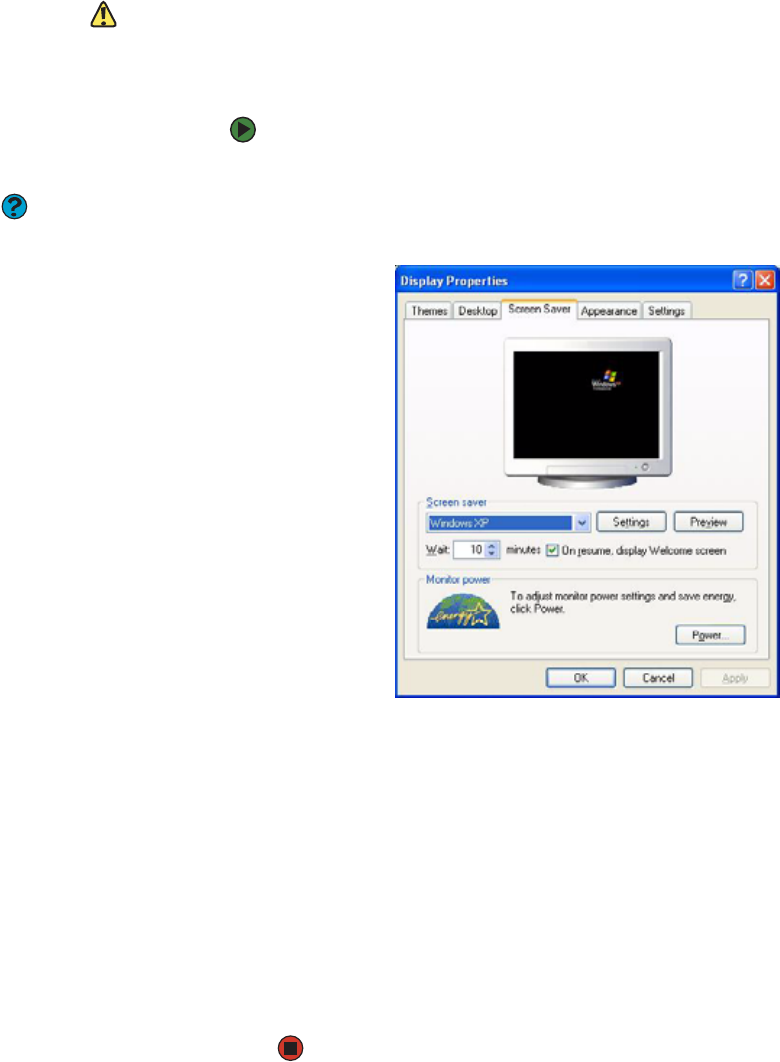
CHAPTER 9: Customizing Your Notebook www.gateway.com
102
Selecting a screen saver
Caution
If you are using an external CRT monitor,
an image may get burned in on your
monitor screen if you leave your
notebook on for long periods of time
without using it. You should use a screen
saver which constantly changes its
image to avoid this damage. Flat panel
displays cannot be damaged with image
burn-in.
Help and Support
For more information about selecting a
screen saver, click Start, then click Help
and Support. Type the keyword screen
savers in the Search box, then click the
arrow.
You can use a screen saver to keep others from viewing your screen while you
are away from your notebook. Windows supplies a variety of screen savers that
you can choose from, and many more are available from the Internet and as
commercial products.
To select a screen saver:
1 Right-click any empty space on the desktop, then click Properties. The
Display Properties dialog box opens.
2 Click the Screen Saver tab.
3 Click the arrow button to open the Screen Saver list, then click the screen
saver you want. Windows previews the screen saver.
■ If you want to customize the screen saver, click Settings, then make
your changes. If the Settings button is not available, you cannot
customize the screen saver you selected.
■ If you want to display the Welcome (Login) screen whenever you
exit the screen saver, click the On resume, display Welcome
screen check box.
■ If you want to change the time before the screen saver is activated,
click the up or down arrows next to the Wait box.
4 Click OK.