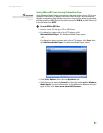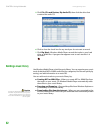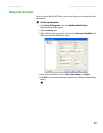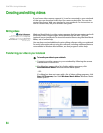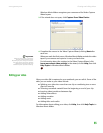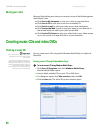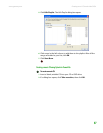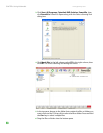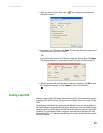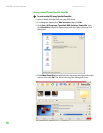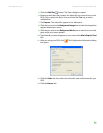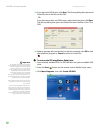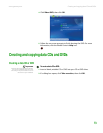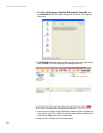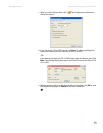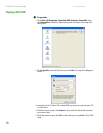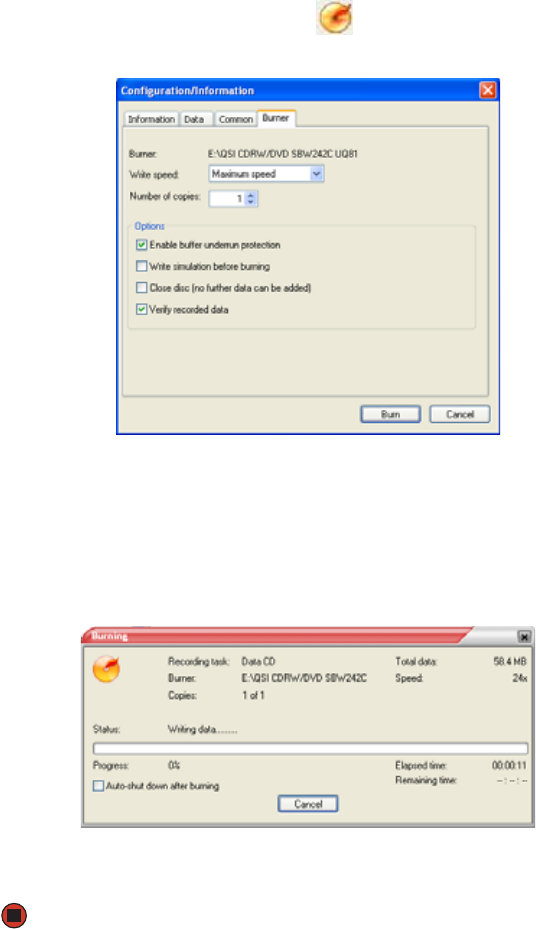
Creating music CDs and video DVDs
www.gateway.com
69
7 After you select all your files, click . The Configuration/Information
dialog box opens.
8 If you have one CD burner, click Burn. The Burning dialog box opens and
Power2Go burns the files to the CD.
-OR-
If you have more than one CD burner, select the burner, then click Burn.
The Burning dialog box opens and Power2Go burns the files to the CD.
9 When a message tells you that the recording is complete, click OK to start
the LabelPrint program or click Cancel to return to Power2Go.
Creating a video DVD
You can create a video DVD using CyberLink Power2Go. If your operating system
is Windows XP Media Center, you can also use Media Center to record a video
DVD.
TV programs that have been recorded with Media Center can be recorded to
DVD and replayed on another Media Center computer or on a non-Media Center
computer that has a DVD player and DVD decoder software (such as PowerDVD)
installed. The non-Media Center computer must also have Windows XP with
Service Pack (SP) 1 or 2, Windows Media Player 9 or later, and the Windows patch
Q810243 Update.