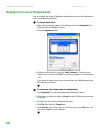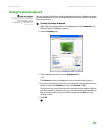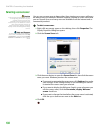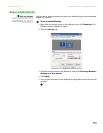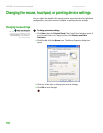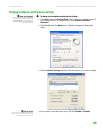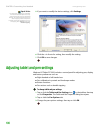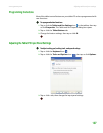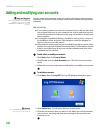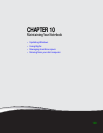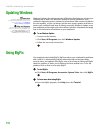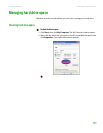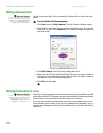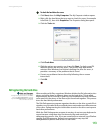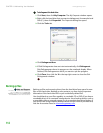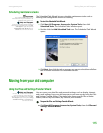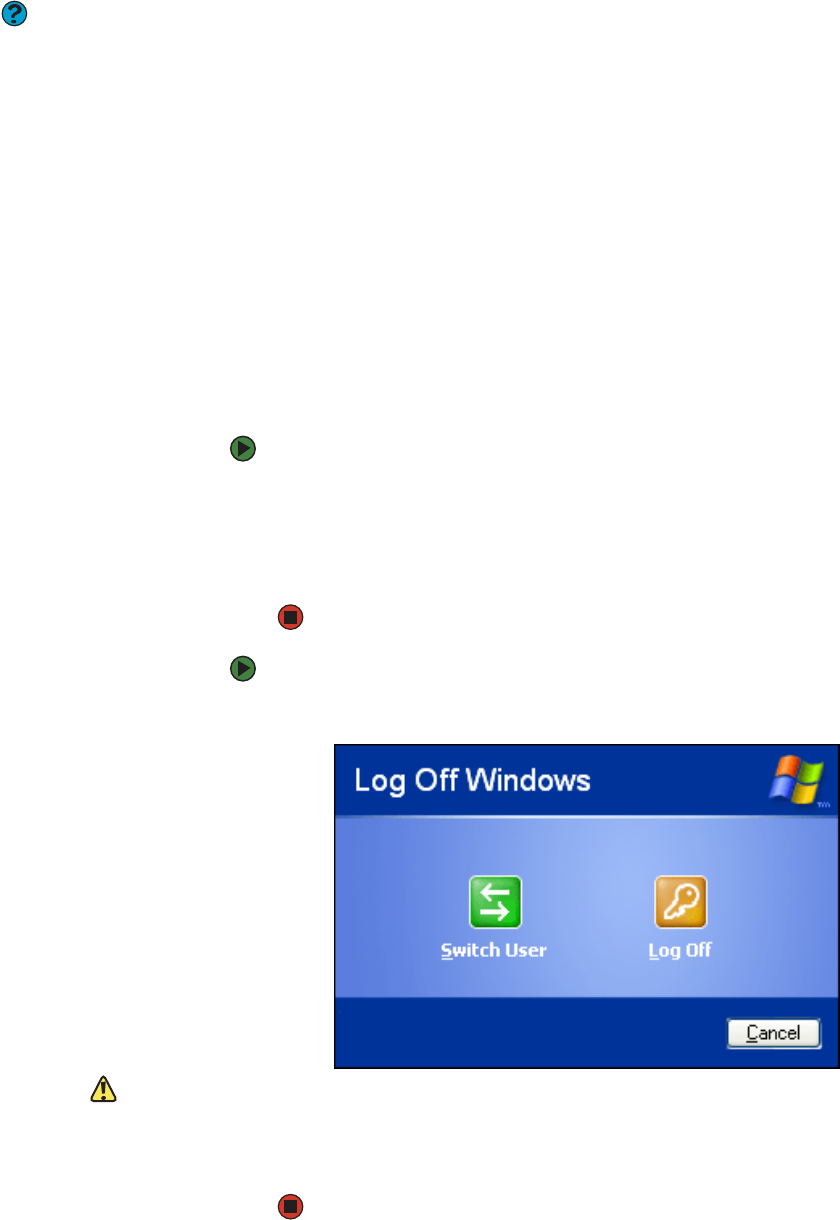
CHAPTER 9: Customizing Your Notebook www.gateway.com
108
Adding and modifying user accounts
Help and Support
For more information about user
accounts, click Start, then click Help and
Support. Type the keyword user
accounts in the Search box, then click
the arrow.
You can create and customize a user account for each person who uses your
notebook. You can also switch (change) user accounts without turning off your
notebook.
User account tips
■ If you want to create an account for someone, but you do not want that
user to have full access to your notebook, be sure to make that account
limited. Remember that limited accounts may not be able to install some
older programs.
■ If a program or peripheral device is installed in one account, it may not
be available in other accounts. If this happens, install the program or
device in the accounts that need it.
■ Files created in one account are not accessible from other accounts unless
the files are stored in the Shared Documents folder. The Shared Documents
folder is accessible from all accounts on that notebook and from other
notebooks on the network.
To add, delete, or modify user accounts:
1 Click Start, then click Control Panel.
2 Click/Double-click the User Accounts icon. The User Accounts window
opens.
3 Follow the on-screen instructions to add, delete, or modify a user account.
To switch user accounts:
1 Click Start, then click Log Off. The Log Off Windows dialog box opens.
Caution
If you click Log Off, any programs that
were running may be turned off.
2 Click Switch User. The Windows Welcome screen opens.
3 Click the user account that you want to use. When you switch between
user accounts, any programs that were running for the previous user
continue to run.