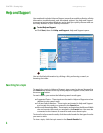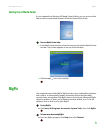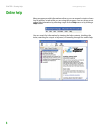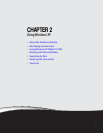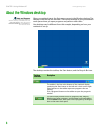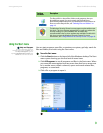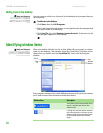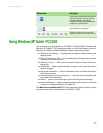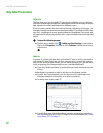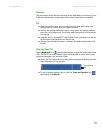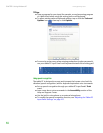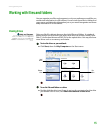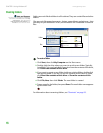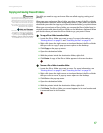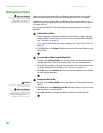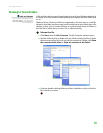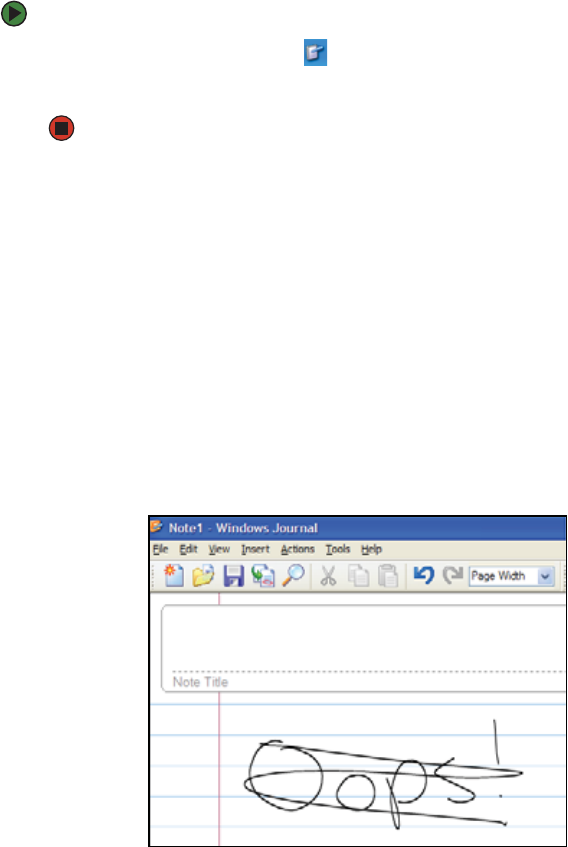
CHAPTER 2: Using Windows XP www.gateway.com
12
Using Tablet PC extensions
Calibration
The first time you use your tablet PC, you should calibrate your pen for both
portrait and landscape orientations. Calibration ensures the accuracy of the pen
and adjusts the screen’s performance for different users.
If the on-screen pointer does not seem to line up with the tip of the pen—for
example, because someone else has used your tablet PC and adjusted it for their
own use—recalibrate it to your tapping patterns. Recalibrate if you write with
the opposite hand from the previous user—right-handed writer to left-handed
writer.
To open the calibration program:
■ Double-tap or double-click (Tablet and Pen Settings) in the taskbar.
Tap or click Properties, then tap or click Calibrate. Follow the on-screen
instructions.
Gestures
A gesture is a shape you draw with your tablet PC pen to send a command to
your tablet PC Input Panel. You can also use gestures to control the insertion
point in the active program. When you use these gestures, you get the same
result as pressing the corresponding key on a standard keyboard.
■ Open the Tablet Input Panel by waving the pen back and forth over the
screen.
■ Backspace by drawing a right-to-left line on the display surface.
■ In most text input programs, you can erase text by scratching it out.
Windows interprets a scratchout as a delete command.
■ To erase, draw a short, wide “Z.”
■ You will find more information about gestures and gesture symbols, as
well as handwriting tips, in the TIP help. For more information, see “Tablet
Input Panel (TIP)” on page 13.