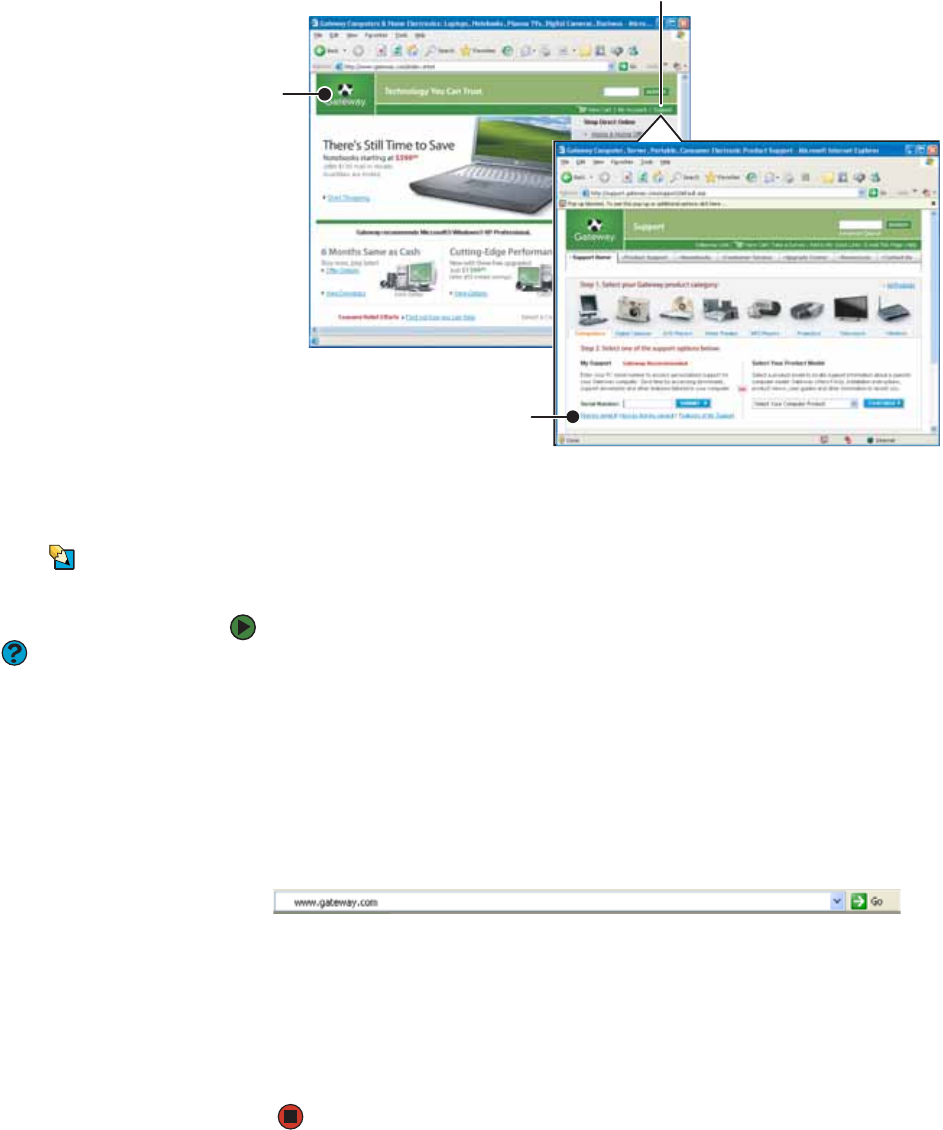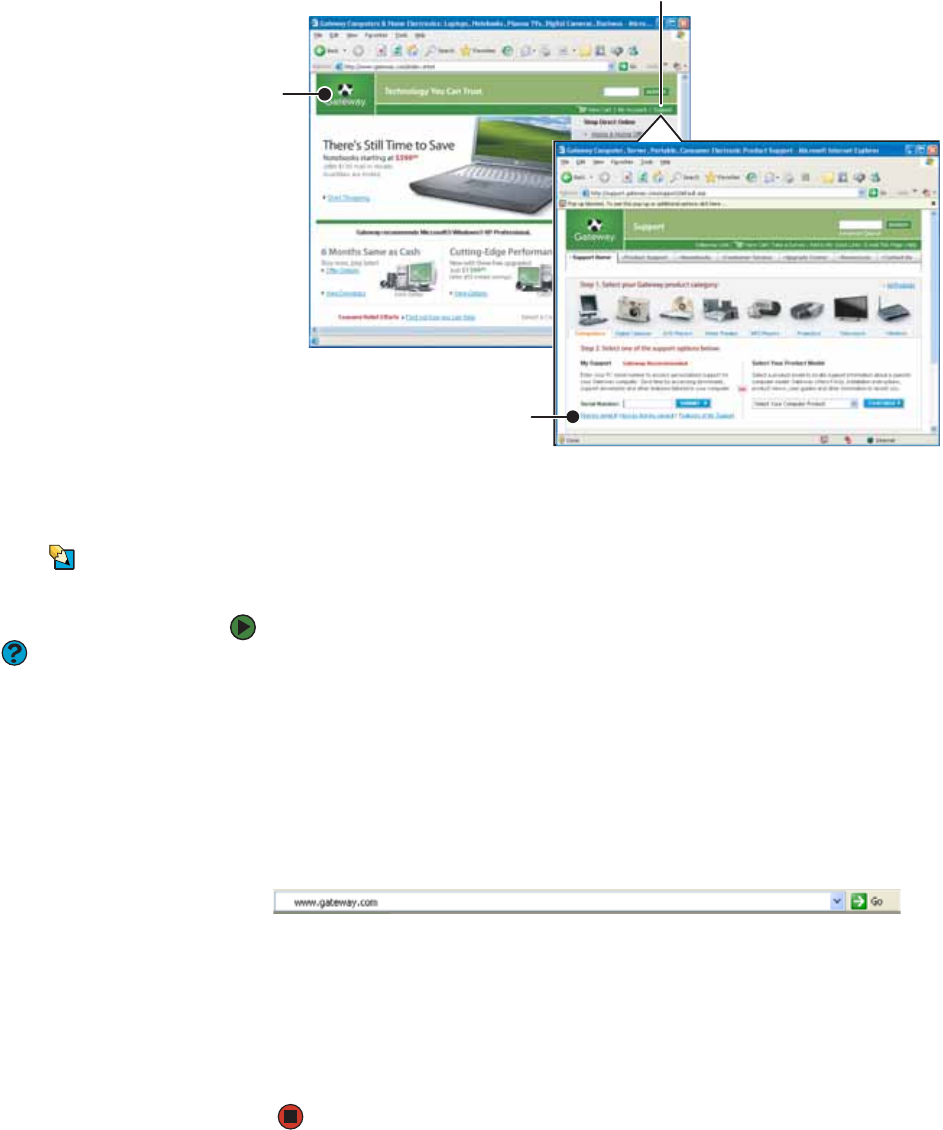
CHAPTER 4: Using the Internet www.gateway.com
40
To learn more about using the Web browser features, click Help in the menu bar.
Connecting to a Web site
Tips & Tricks
To protect your children from accessing
objectionable Web sites, use the Parental
Control feature in McAfee SecurityCenter
which came with your notebook.
Help and Support
For general information about
connecting to a Web site, click Start, then
click Help and Support. Type the
keyword connecting to Web site in
the Search box, then click the arrow.
After you set up an account with an Internet service provider (ISP), you can
access the many information sources on the World Wide Web.
To connect to a Web site:
1 Connect to your Internet account.
2 Depending on the method you use to connect to your Internet account,
you may need to start your Web browser. Click Start, then click Internet.
Your default Web browser opens showing an opening page or welcome
screen.
3 To go to a different Web site, type the address (called a URL for “Universal
Resource Locator”) in the browser address bar (for example
www.gateway.com), then click GO
on the browser address bar.
- OR -
On the current Web page, click a link to a Web site.
The Web browser locates the server computer on the Internet, downloads
(transfers) data to your notebook, and displays the page on the site that
you requested.
Sometimes Web pages display slowly. The speed that a Web page displays on
your screen depends on the complexity of the Web page and other Internet
conditions. Additionally, the speed of your connection will determine how fast
Web pages display.
Web
page
Link
Linked Web page